Apple has introduced a lot of nice features and improvements in its latest iOS 10: we all have heard about them. What is really cool is some small gems that make our smartphone life much easier and fun.
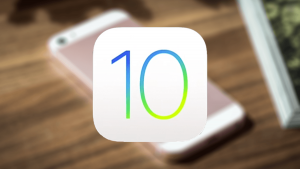
Check out the latest Readdle apps iOS 10 updates.
One of these gems is multilingual typing
. How it was previously when you wanted to type in two different languages? You had to switch them manually all the time, and autocorrection wasn't really helpful here. Those times are gone now!
Typing in several languages and mixing up the words is really fun, and lots of people communicate this way. So, Apple saw the need and solved this problem in iOS 10.
How to set up multilingual typing? (easy-ish)
Go to your iOS Settings

.
Select
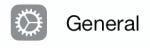
tab.
Now choose ‘Dictionary' and add the languages you want to use with your QuickType keyboard. It might take a few seconds to download them.
Let's go back to ‘General' settings and select ‘Keyboard '. Tap ‘Keyboards' again and and then ‘Add New Keyboard' (if you need a new one).
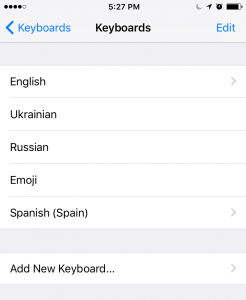
Good. Now let's finally type something. Go to any app where you might need to type something. In our case it's Spark Email .
Start typing whatever you want in several languages and you'll see what happens next. QuickType keyboard perfectly understands the language, switches and corrects it instantly.

Great. Now you don't need to suffer while trying to write in Spanglish :)
More iOS 10 tricks are coming soon. Stay tuned!





