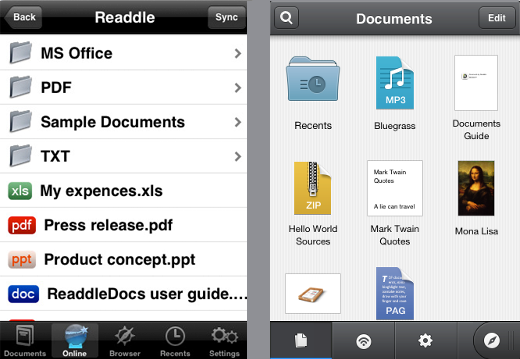
There are 4 ways to transfer files from ReaddleDocs to Documents :
iCloud
1. Make sure ReaddleDocs is synced with iCloud and you can see iCloud tab in both apps. If not — go to iOS Settings> iCloud and enable Documents & Data sync.
2. Open ReaddleDocs
3. Tap Edit
4. Select all files and folders you want to copy to Documents and move them to iCloud
5. After some time all the files will appear in iCloud tab in Documents app.
iTunes
1. Connect your device to a computer via USB
2. Launch iTunes and click the device name
3. Go to Apps
4. Find ReaddleDocs in FileSharing section
5. Drag all files to the Desktop on your computer
6. Then tap Documents and drag files from Desktop to Documents.
Dropbox
1. Connect to one Dropbox account in Documents and ReaddleDocs
2. Open ReaddleDocs
3. Go to Dropbox in Network tab and tap Edit
4. Tap Upload and select the files and folders you want to move to Documents
5. Tap Upload once again
6. After the files were sent to the storage go to Documents
7. Open Dropbox in the Network tab
8. Tap Edit
9. Select all files and folders
10. Tap Download
Open In
1. Open ReaddleDocs
2. Tap Edit
3. Select all files and folders you want and tap Actions
4. Choose Zip
5. Then tap Edit and select the Archive file
6. Tap actions near the file
7. Select Open In Another App
8. Choose Documents.
You can pick any of these 4 methods.
Let us know in the comments below if that helped.





