On a typically busy day, we deal with dozens of files and documents across a variety of apps. We might share photos with family and friends, receive emails with bills, invoices or tickets, download books and articles, save & watch videos, and edit PDFs.
Some years ago, in a drive to bring some structure and simplicity to this chaotic world, we created Documents — the Super App for file action. Today, we’re delighted to bring you its latest upgrade, which includes:
- An all-new action menu that speeds up your workflows by suggesting relevant actions for the files you’re working with.
- A revamped Documents extension that works right in the share sheet and offers contextual actions tailored to the file you’ve just copied or saved to Documents.
- General improvements to the design and some bug fixing.
Upgraded action menu, built for speed

With today’s release, we have upgraded our classic action menu — accessible by tapping the three dots (…) on a file — and made it a lot more relevant. Instead of a unified, generic list of features such as copy/move, rename, or archive, the all-new action menu now suggests a list of actions tailored to the specific file format that you’re working with, so you have only the most relevant actions at hand:
- Images: View and markup photos and images, or convert them to a PDF.
- PDFs: Sign, edit, annotate and merge PDFs.
- Audio and video: Go beyond simply playing music and video files and use Documents to convert video to mp3 and edit metadata. Straight from the action menu.
These core features are shown at the top of the list, enabling quicker access and navigation for you.
Documents’ features, accessible directly in the share sheet
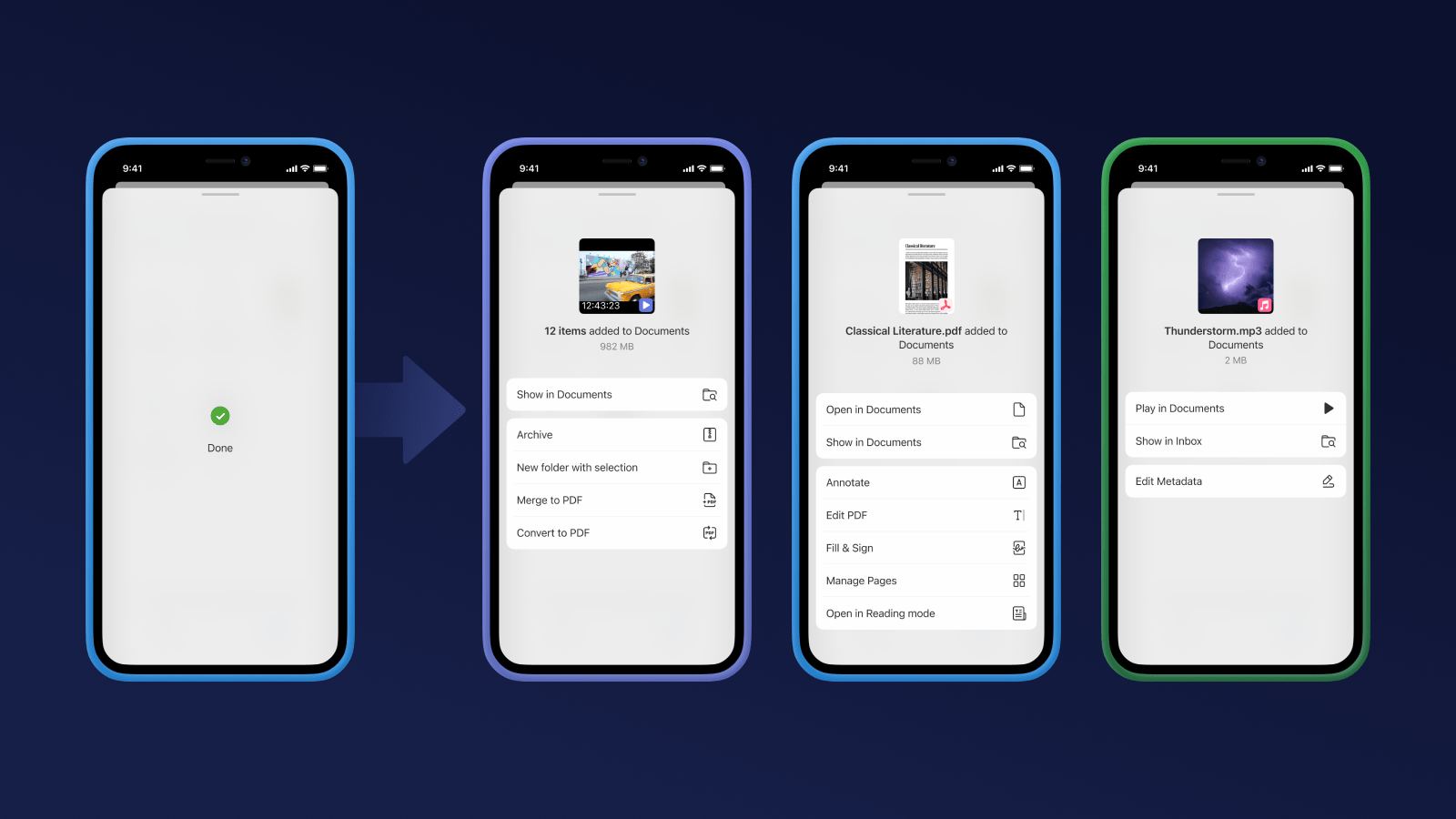
Our files are often scattered across various locations — in the Files app, cloud services, email attachments or in communication apps like Slack or messengers. Most of these apps don’t store the files permanently and they must be moved to a safe & reliable storage location such as Documents. To move & save these files from these apps into Documents, we offer the Documents extension — “Save to Documents” — that is available in the share sheet when you tap on the Share icon in any app.
The latest version of the Documents extension allows you to not only copy or save a file, but also offers a list of actions that are specifically tailored to the file format that you’re saving. Annotate an image, extract mp3 from video, edit PDF, play a track, or compress multiple files into an archive — all these and hundreds more Documents features are one tap away in any iOS app, right inside the new Documents extension.
“Documents is such a time-saver for me when dealing with files on my iPhone and iPad.”
— Eugene Plokhoj
These new features work right out of the box, without any complicated setup. Simply install or update Documents on your device, and the extension is readily available in the native share sheet in any app.
Eugene Plokhoj, the Head of Product for Documents, says that one of the goals behind this release was to address the problem of dealing with hundreds of our files spread across multiple apps on our iPhones and iPads. “I send & receive important files & documents in emails all the time, in addition to the files (photos, videos, pdfs) that my family and friends share though chat apps, and the various files I download and save from the internet.” With this release, the Documents team has made it quicker and easier to take action on those files, right from any of the apps you have installed on your devices. “Documents has become such a time-saver for me when dealing with files on my iPhone and iPad,” he added.
Let’s say that you’ve just received a PDF file via a chat app, that you have to annotate and save on your iPhone. First you save it in the Files app, then open the Files app, tap and open it in a PDF Editor like PDF Expert, add all the annotations to the file, save it back in the Files app, go back to the chat app and send the file. Just reading that paragraph is hard work and we know there is a better way.
In Documents, the actions you’d take after saving the file are readily available to you in any iOS app via the Documents extension. Here’s the simple workflow:
Tap the share icon in the chat app → tap on “Save to Documents” → tap on Annotate → Add your annotations and you’re done!
Let’s say I’ve just received a TED talk video from a colleague. I prefer to listen while I’m doing other chores. With Documents I can convert the video file to mp3 in just three taps.
Tap the share icon → tap on “Save to Documents” → tap on Extract MP3
The audio file is now ready for me to play inside Documents with the powerful Media Player capabilities.
I prefer listening to live/concert versions of songs from my favorite artists and thanks to this Documents update, I now have a good collection of these tracks for my daily commute. I just save the video file and extract the mp3 from it in two taps using the Documents extension. It’s like I subconsciously built the update for my own selfish needs.
Download Documents for iPhone and iPad
Regardless of where your files are, the most important and valuable Documents features are now just one tap away. The latest Documents release is more than a simple upgrade: It’s a brand-new experience, and you can try it right away by downloading Documents from the App Store.





