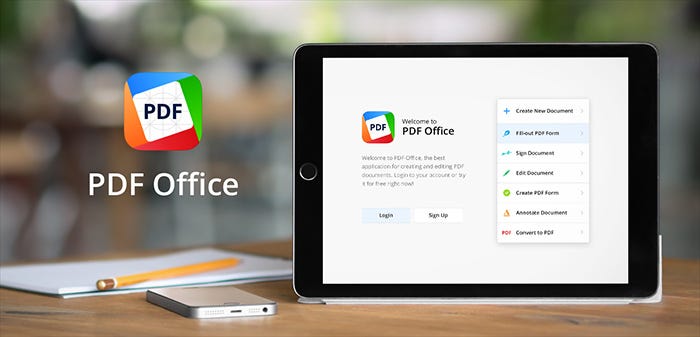
Today we announce PDF Office — our latest flagship application. It's already available on the App Store .
PDF Office is a desktop class application to create and edit PDFs. It was designed to give the best in class user experience while leveraging the touch-based interface of an iPad. Our goal is to make it a cross platform service, so people will be able to create and edit PDF files on any device. Focusing on mobile first was obvious, since we can bring years of experience and leverage unique benefits of the iOS.
PDF Office is all-in-one solution for people who want:
1. Create PDF files.
There is no easy way to create PDF documents on any platform. We want to change this and to offer the best experience for those who want to create notes, scans or even fillable PDF forms. There are many ways to create a PDF document in PDF Office:
Blank Documents or Notes
Here you can type in text, draw diagrams, write notes with a stylus, insert pictures and much more. Basically you can create various documents from scratch.
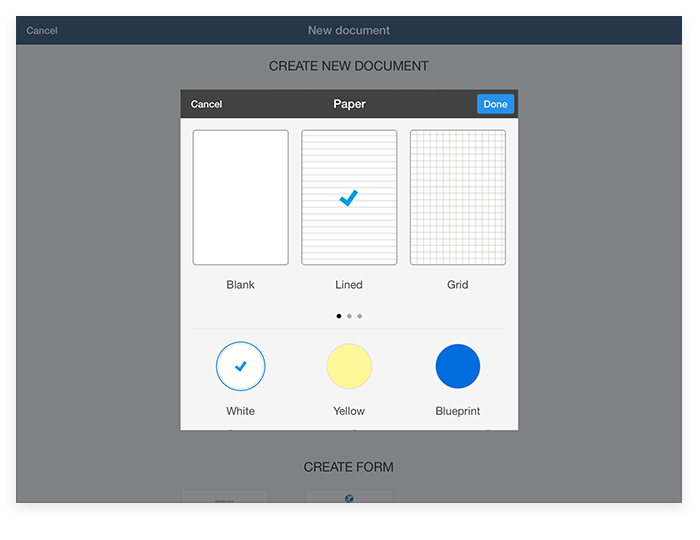
Scan Using iPad Camera
PDF Office offers an easy way to digitize paper document into PDFs. Just scan any document using your iPad camera and PDF Office will do the rest. Moreover, it can even detect fillable PDF forms on the go. Once scanned, you can edit, add text, images, stamps or even sign your files.
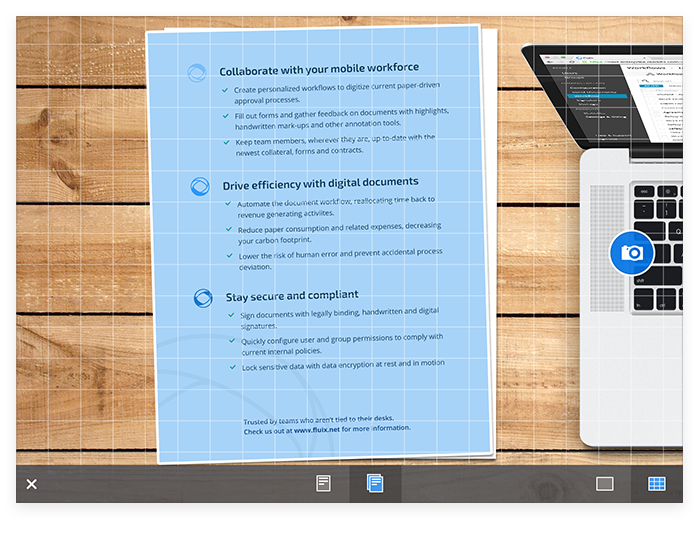
PDF Forms
This is the most robust yet easy to use app when it comes to PDF forms creation. Really. You won't find anything on any platform that can make it easier. Advanced settings, various parameters, and seamless navigation allow you to insert fields with dates, numbers, text, signatures, dropdown lists and much more. The whole process takes 5–10x less time, compared to the time you spend with desktop software (if you even needed to create a PDF form you know what we mean).
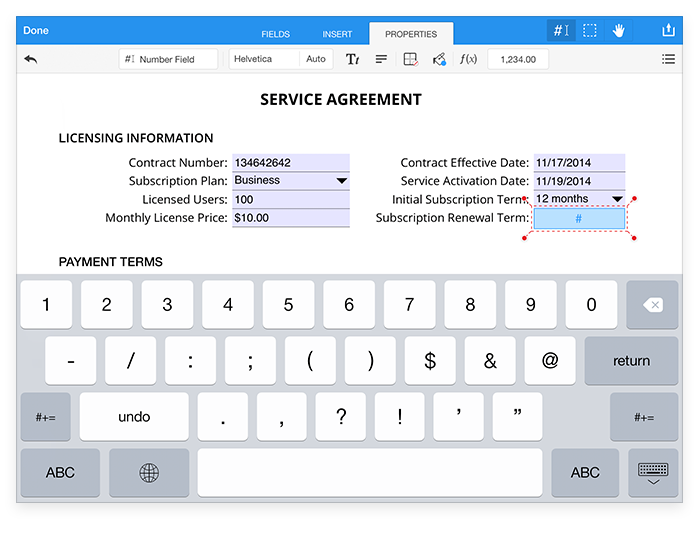
2. Convert into PDF.
PDF Office allows fast and easy conversion of any file, picture or even website into a PDF. The whole process is secure, since it's done locally on your iPad. Once converted, there is a powerful set of tools to continue working with the documents — highlighters, annotation markers, editing capabilities and the rest.
3. Edit PDF Documents.
Readdle team invested a lot to create one of the best inline PDF editing engines. Yes, you heard it right! You can now edit text within a PDF file. Want to edit your address in the agreement? No problem. Should you change the company name in an insertion order? You got it.
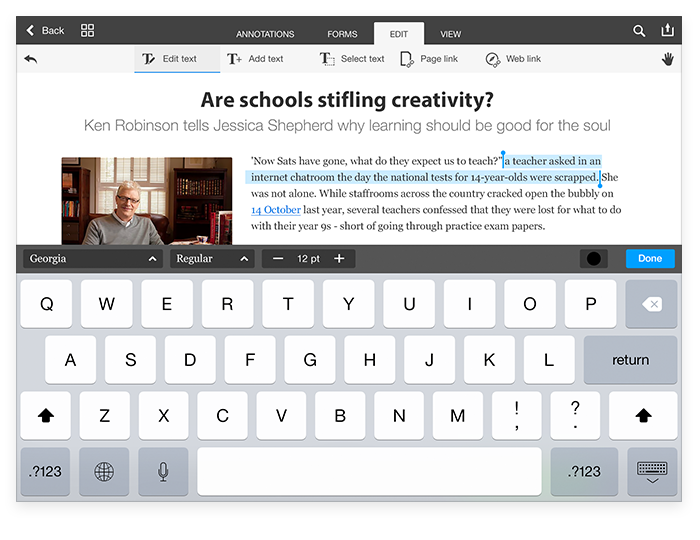
Tip: changing numbers in contracts after they have been signed — might cause you problems, so avoid doing that :)
4. Annotate, Sign, Collaborate.
PDF Office does offer all the tools you might need while working with existing PDF files. Highlight, annotate, add diagrams and much more. You can also use a super easy way to sign document either with your own or customer signatures. All changes you make are saved within a PDF file and will be available on any other PDF reader or platform.
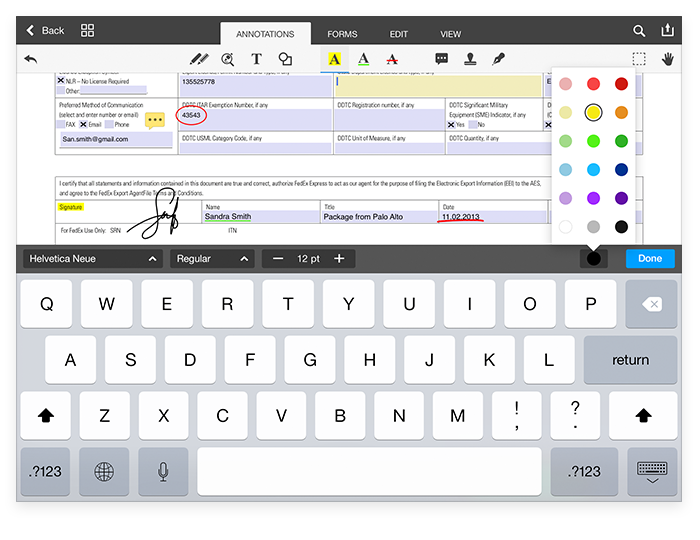
Pricing.
We believe the subscription model is the most customer friendly one for products like PDF Office. At extremely affordable price you get a very powerful product and only pay as long as you use it. At the same time, we as developers, are both motivated and funded to constantly improve and maintain the product through time. So the monthly price will be $4.99, and annual subscription will cost you $39.99.
Super Bonus: All existing PDF Expert 5 users will get a free year of subscription for PDF Office (worth of $39.99) if they activate their accounts within 7 days after the official launch. To do this, simply download PDF Office from the App Store and claim a free year.
PDF Office and PDF Expert 5
Many of you, who already use our apps, might ask a good question: what's the difference between PDF Office and PDF Expert 5? We're more than happy to elaborate on this.
More than a year ago we started to work on the PDF editing and form creation functionality for PDF Expert. However, as we solved the technical part and started to add this functionality into the application we quickly realised that this should be a separate product.
There are 3 main reasons for that.
1. Different user scenarios and experience.
PDF Office interface prominently features PDF creation capabilities so people can discover all types of PDF documents they can make. Document viewer, the heart of the application, has shifted its focus towards content editing tools and forms designer. All these changes make reading and annotation harder to use for regular PDF Expert 5 users. This brings us to the next point.
2. Different audience.
Core users of PDF Expert 5 and PDF Office are completely different. There is an overlap but people who use PDF Expert might not necessarily need all this "create and edit PDFs" functionality. Their main needs are "read and annotate", while for PDF Office users — it's "edit". Users who need to edit and create PDF are a much smaller group, that is why the product has to be adjusted for these specific tasks.
3. Co-existing Together.
So PDF Office and PDF Expert 5 are two different products. They are created for different audiences and tasks to solve. To see how it works look at Adobe and their Acrobat and Acrobat Reader applications. The same case applies to PDF Office and PDF Expert 5, except they are iOS products.
We will keep you informed when the product goes live. It will be available as a FREE download so you can play with the service and make a decision whether it makes your life easier or not.






