Some people say that printers are going to be extinct soon. Some argue the necessity to waste paper in times when everything is going digital. Others just hate when printers ask for red ink in order to print a ‘black-and-white' document. Yes, printers happen to be evil.
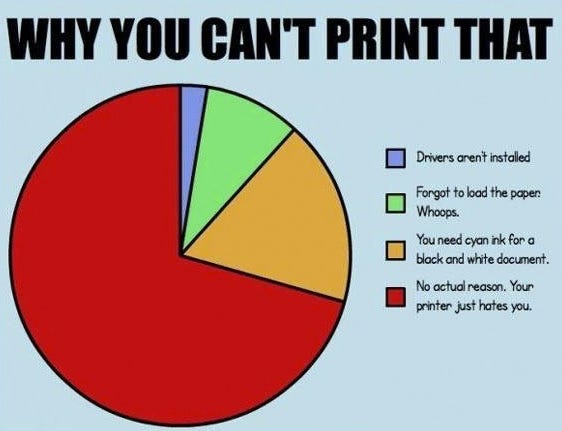
Despite all of the reasons above, if you're a work-at-homer, a student or you just appreciate the smell of paper, a printer is still playing an important role in your life. There's a plenty of things you might want to print: photos and documents for albums, recipes, driving directions, travel tickets, cross stitching schemes, web pages and so on.
The bad thing is that every time you want to get something printed, you're far too away from your desktop computer. Anyway, it's not the excuse to give up what you stand for. A funny article will not print itself.
If a great part of your internet life is spent on iPhone or iPad, there's good news: just use them to print whatever you need with our Printer Pro app.
How can you do that?
What you need is just your device, Printer Pro app installed on it, working Wi-Fi network and a printer with a full ink cartridge.
Add a new printer.
To print to a wireless printer from your iPhone/iPad, make sure that your printer is recognized by Printer Pro and set it up. To do this, follow the steps below:
- Open the Printer Pro and tap the ‘+' button to Add Printer ,
- Select your printer model in list and tap Next Step
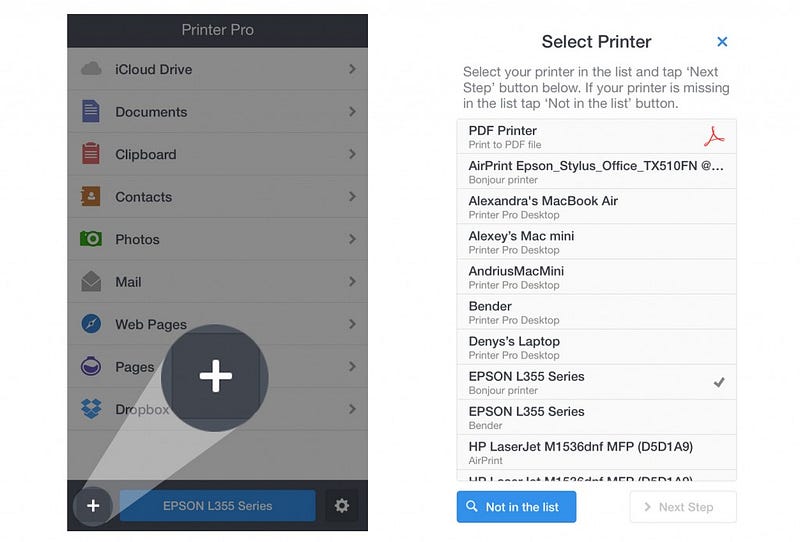
3. Tap the Print Test Page button
4. Check the printed page. It should look like this:
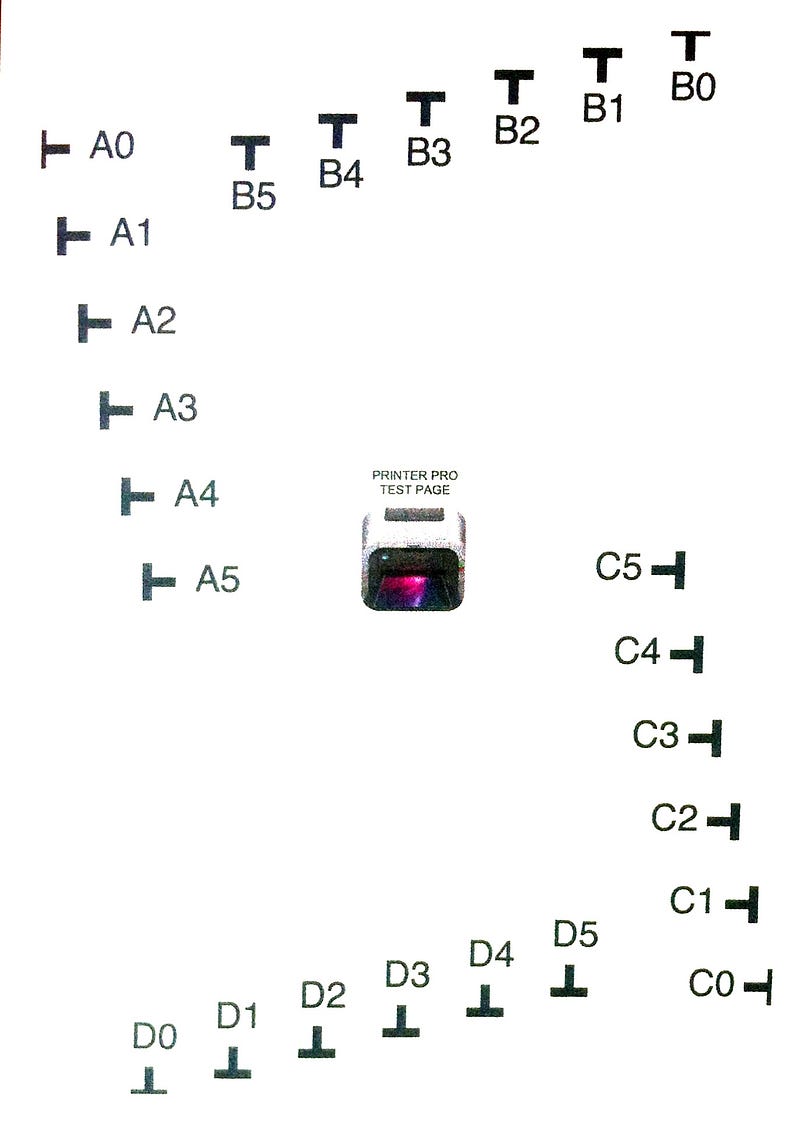
If the image on the page is clear, tap Looks Good and if you see gibberish printed, tap Looks Bad and follow the instructions here .
Enable Printer Pro extension
What we'll need then is the Printer Pro extension in Safari. It will help us to access Printer Pro from different pages and actually lets you print almost anything. To enable the extension, follow the steps below:
1. Tap the Actions button and find More in the lower part of the menu.
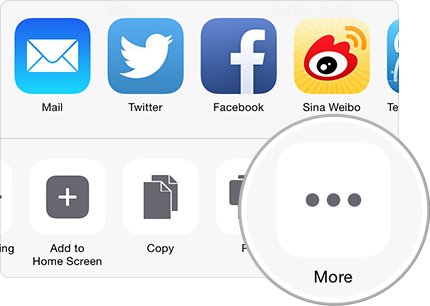
2. Turn on the Print with Printer Pro toggle.
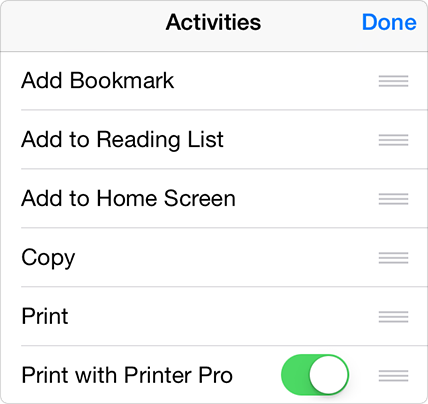
3. After that, the Print with Printer Pro button should appear in the Actions drop-down menu.
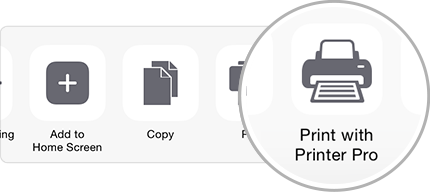
We're almost done! Now let's finally print something.
How to print photos?
In order to print one photo using the Photo tab within Printer Pro app, follow these steps:
1. Launch Printer Pro and select the Photos tab in the menu.
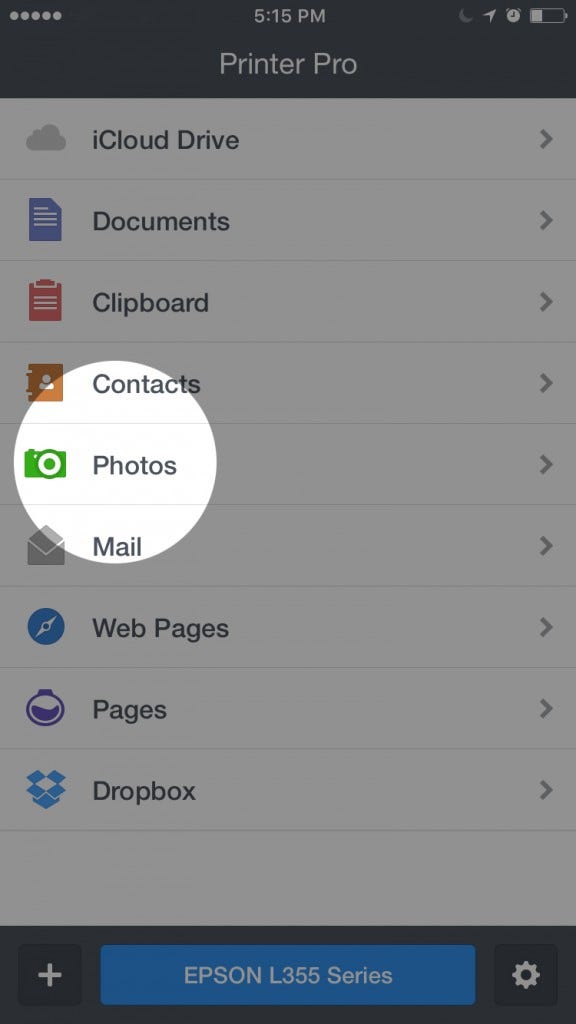
2. Select Camera Roll or Photo Library and choose the photo.
3. Tap Print in the right bottom corner.

To print multiple images , follow these steps:
- Open the Photos application
- Tap Select and choose several images you'd love to see printed.
- Tap on the Actions button and select Print with Printer Pro.
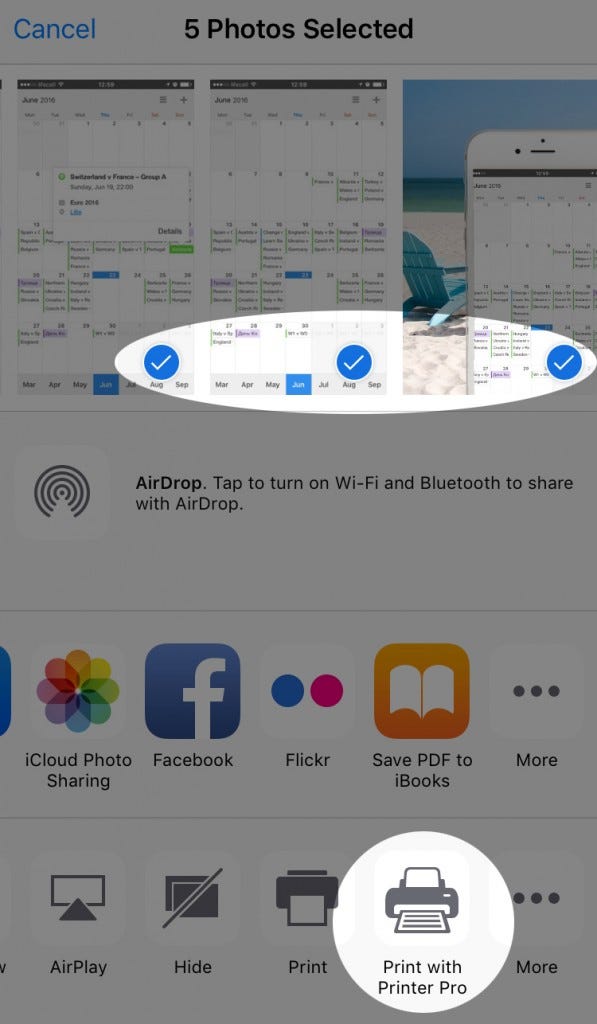
How to print a web page?
There are many ways to do it.
- While on the page, tap Actions and select ‘Print With Printer Pro '.
- Select and copy the URL of the web page in the Safari address bar. After that, go to Printer Pro and open the Clipboard tab, the web page should be there ready to print.
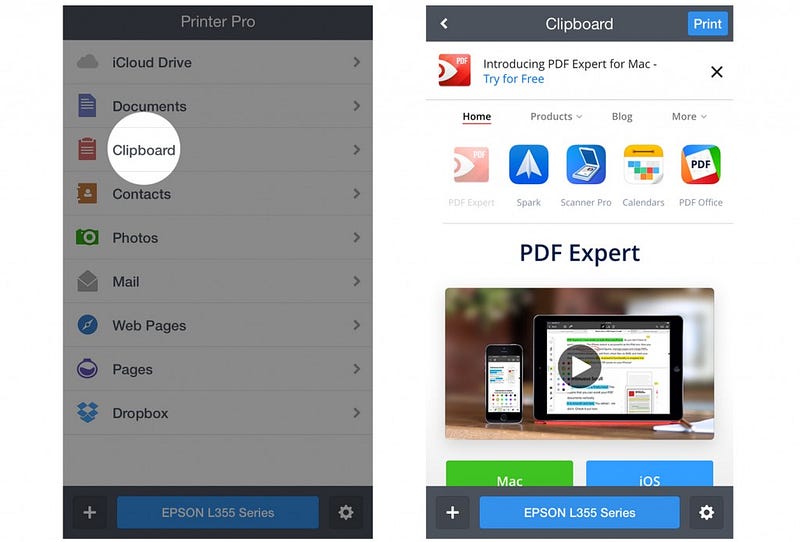
3. Add ‘phttp://' to the beginning of the page URL in Safari address bar. The link will look like: ‘phttps://readdle.com/' . The Printer Pro application will be launched automatically.
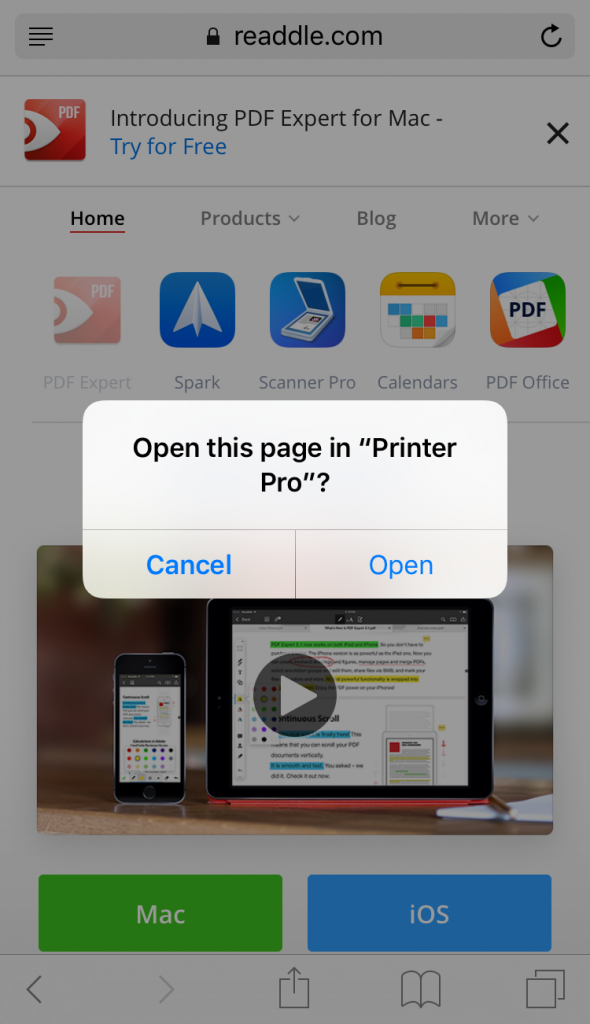
Print from Dropbox
Simply open the document, tap the Actions button and select Print with Printer Pro. That is it!
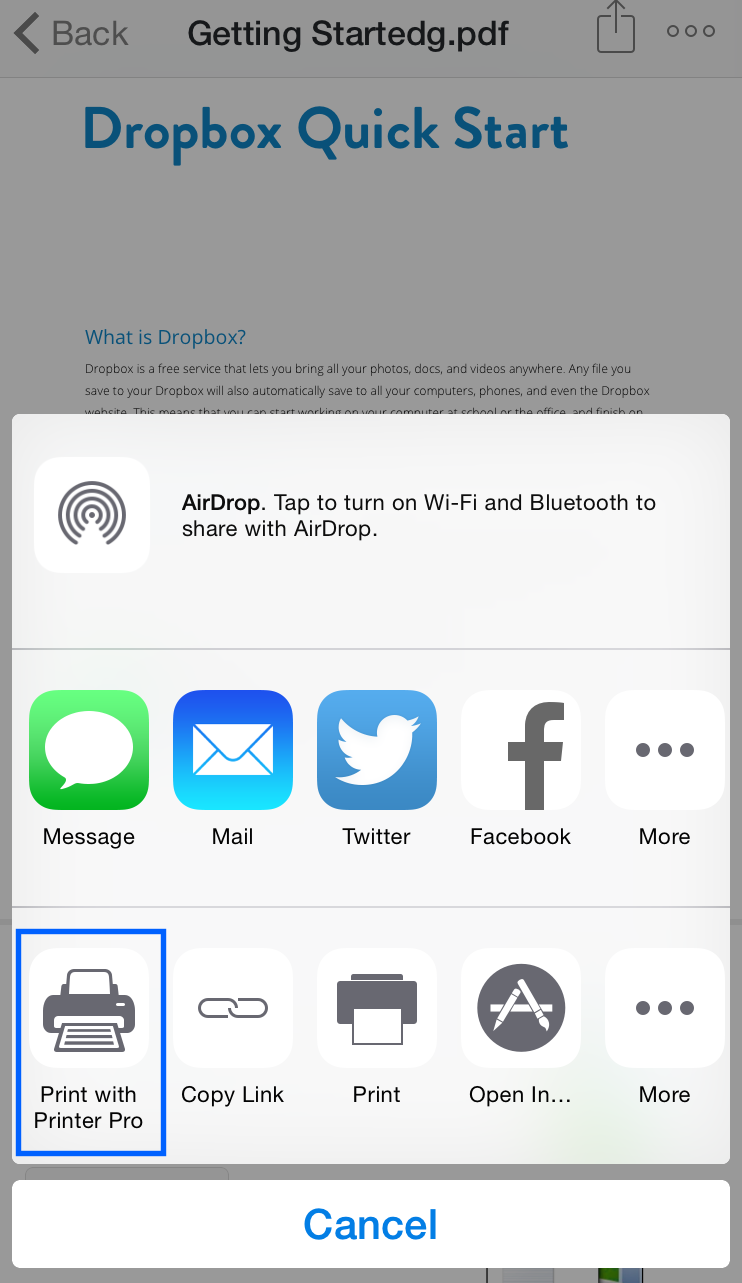
How to print an email?
Sometimes you might receive something really funny or important that needs to be printed immediately. Well, there are several ways to do that.
A tricky one
To print the text of your email you have to select and copy it to the Clipboard.
To select the text of the email:
- Tap & hold on it until blue markers appear.
- Drag blue markers to expand the selection area and tap Copy .
- Open Printer Pro.
- Go to the Clipboard tab (we've been there before). The text of the email will appear there, ready to print.
An easy one
If you're using third-party email apps, it should be easy. Most of us, here at Readdle, uses Spark Mail (what a surprise 😇) and it makes printing email easy like never before.
When you have a necessary email opened, just tap the Actions button, then select ‘More ', and here come our Printer Pro.
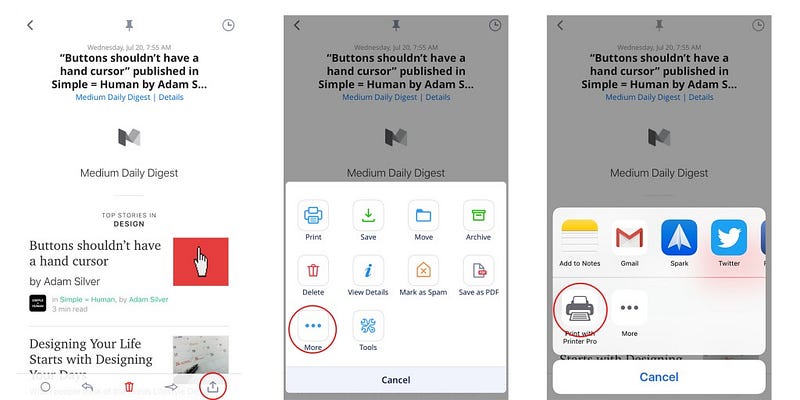
You see? Easy-breezy!
Why is it better than AirPrint?
Sadly, not everyone is lucky enough to have an AirPrint-compatible printer and might want to use something else. Printer Pro bridges the gap between your iOS device and nearly any printer.
Also, in Printer Pro you can:
- rotate documents;
- change the paper size;
- print wide range of documents, much like it is done on a desktop printer.
So, as you see by far, you could print a lot of cool stuff (and here's just a small part of it). Printing is not that complicated and actually might be fun with Printer Pro. It's a simple, yet powerful app.
You can get Printer Pro on the AppStore . Also, there's Printer Pro Lite app, which is free and has less capabilities.
So, enjoy printing and remember one thing : never let your printer know you're in a hurry. They smell fear.





