Today, we're happy to announce a great update to the Readdle's Documents app with the exciting WiFi Transfer technology.
Transferring files is something we do all the time. Be it a song, a new season of your fave TV show or a picture, you want to do it at warp speed and with no hassle.
In this world of booming technology though, sharing something across devices is still irritatingly counterintuitive and complicated.
You can AirDrop a file, email it to yourself, use 3rd party apps, iTunes or upload it to a cloud and then download from the necessary device. All of these get the job done, but at Readdle, we strive for excellence. That's why, today, we're fixing file transferring with the our new technology. We call it Wi-Fi Transfer.
How to use WiFi transfer
You can transfer files of different types as you wish (imagine doing that with AirDrop!) and access them almost instantly. Here's how it works:
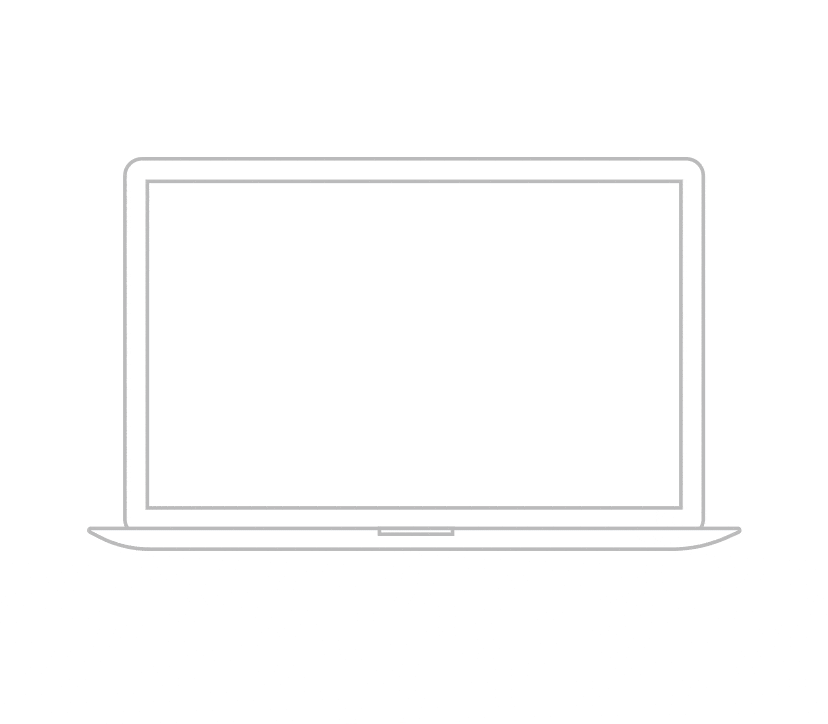
- Make sure you have our Documents app installed on your iPhone or iPad
- Go to docstransfer.com on your computer
- Scan the QR code with your camera. Starting from iOS 11, your default camera app can do that without 3rd party software. Or, you can do that within the Documents app.
- Done! Your devices are now connected.
You can see all of the files stored in Documents on your desktop computer. Drag files from anywhere to this window, and they appear on iPhone/iPad almost instantly. Or, the other way around, select mobile files and click download to get them onto the computer.
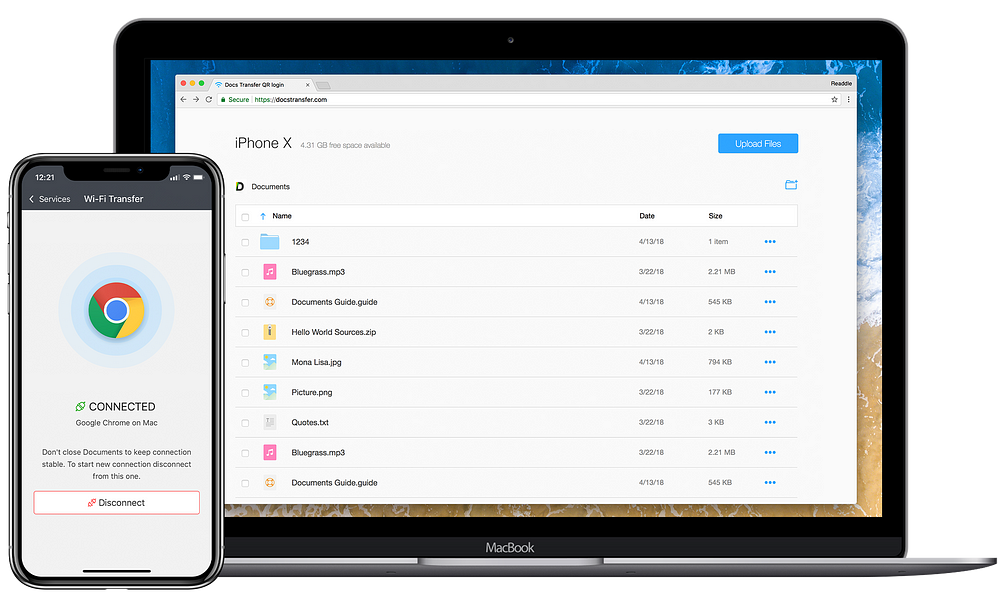
Why WiFi transfer is great
1. You can work both on Mac or PC without the hassle of playing around with the iTunes app. Your devices must be connected to the same WiFi network. If they're not, the lightning cable will work, too.
2. If you use Google Chrome as your browser, you are able to drag and drop entire folders.
3. It's fast. Like, really fast. The good part is that it doesn't even rely on your Internet speed.
3. Having transferred files to your iPhone or iPad, don't bother finding the right app to open them. Because it's the most powerful file manager out there, Documents will open all the popular formats right out-of-the-box.
The best uses:
- Upload new episodes of your TV show to a mobile device
- Transfer audiobooks and podcasts and learn offline
- Transfer a backup of everything stored in Documents to a computer
- Transfer archives or work-related documents
Wrapping it up
With the super fast and intuitive WiFi Transfer technology, you can finally step up your file management game. Getting music or video to your iPad to entertain yourself during a long trip or transferring work related documents between mobile devices and a computer is now a piece of cake.




