TL;DR – Documents received a number of improvements for its media player. Use gestures and a keyboard in the video player, customize the lock screen player to fit your workflow, edit metadata in audio files, and more.
Documents by Readdle is the best file manager for iPhone and iPad which lets you handle all your files. Many of you already use Documents to watch movies, listen to music, consume audiobooks, lectures and podcasts. The media player is one of the most prominent parts of the app, so our team has been working hard to make it even more powerful. We’re excited to introduce the number of amazing updates to provide a better experience for all viewers and listeners.
Update Documents for free and let’s see what’s new!
Manage videos with gestures and keyboard
Documents introduces new 2-finger gestures to make watching videos more convenient:
- Double-tap on the screen to pause or play a video
- Scroll up or down with 2 fingers to adjust the brightness
- Swipe left or right with 2 fingers to navigate a video
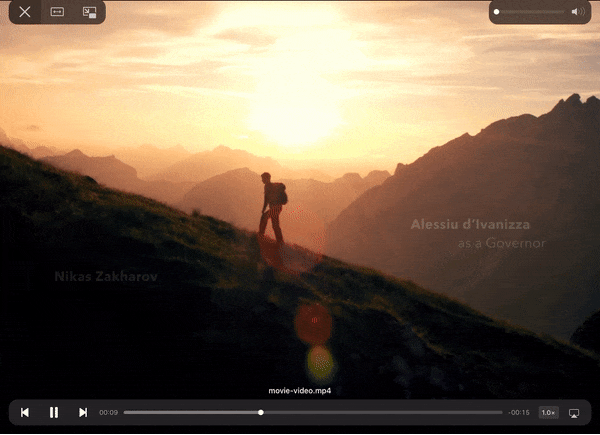
For those who prefer working with an external keyboard, this update brings a couple of handy shortcuts:
- Press spacebar to play or pause a video
- Strike the left or right arrow to skip 5 seconds
Customize the lock screen player
Each of you uses Documents to listen to very different audio files: Songs, audiobooks, podcasts, lectures, etc. To make sure the app fits your workflow the best, we’ve added an option to customize the lock screen player.

- If you listen to audiobooks or podcasts, you may often want to fast-forward audio to skip ads or some boring parts. Now, you can have this option right on your lock screen, so you don’t need to waste time and unlock your device each time you want to skip 10 seconds of the file.
- If you mostly listen to music, just stick to the default option which lets you skip to the next or previous track from the lock screen. This is the perfect way to jump between songs and find the one that suits your current mood the best.
To select the option of your liking, open the app Settings > Viewers and pick Next/Previous or Skip Forward/Back.
Change the skip step in the player
Previously, Documents allowed you to skip 10 seconds of a video with a double-tap on the side of the screen. You could also skip forward in audio files by 10 seconds with a single swipe.
Now, you can decide how many seconds of a video or audio file to skip. Navigate to Settings > Viewers > Skip step or Double-tap step and pick an option that suits you the best.
Edit metadata in songs
Nothing is more frustrating than a missing album name or some ads inserted into meta information. Now, you can edit meta tags right in Documents to keep your music library perfectly clean and organized.
Just open a song in the music player, tap … More and select Edit Metadata. Here, you can easily change the artist, album, genre, year, and other data.

Documents allows you to edit metadata in multiple files all at once, so you can add a correct artist name to the whole album or edit a genre for a bunch of songs. Just select the files you need, tap … More on the toolbar and select Show Info > Edit Metadata. The changes you make in meta tags apply to all the selected songs.
Please note: Metadata editing is available for local files only. In the future, we’ll also add this option for songs stored in the cloud.
Bonus: Select the shortcuts to display on a new tab
Though this update is all about music and video, there’s one improvement for the built-in browser. When you open a new tab or launch a browser, Documents presents you with a list of links to popular websites like Wikipedia or Reddit. Now, you can customize this list and add the bookmarks of your liking. This is a perfect way to have quick access to all your favorite websites right after jumping to the new tab.

In your browser, just tap Add right on an empty tab to add your favorite websites. You can also open Browser Settings > Browser Shortcuts to manage the list of the websites you see on a new tab and remove the default ones you don’t need.
And more: Copy files to Documents faster
Now, it’s a lot easier to add any file to Documents from other apps. Just tap the standard Share button on any file in any app and select Copy to Documents. Note: This option is available in iOS 13.
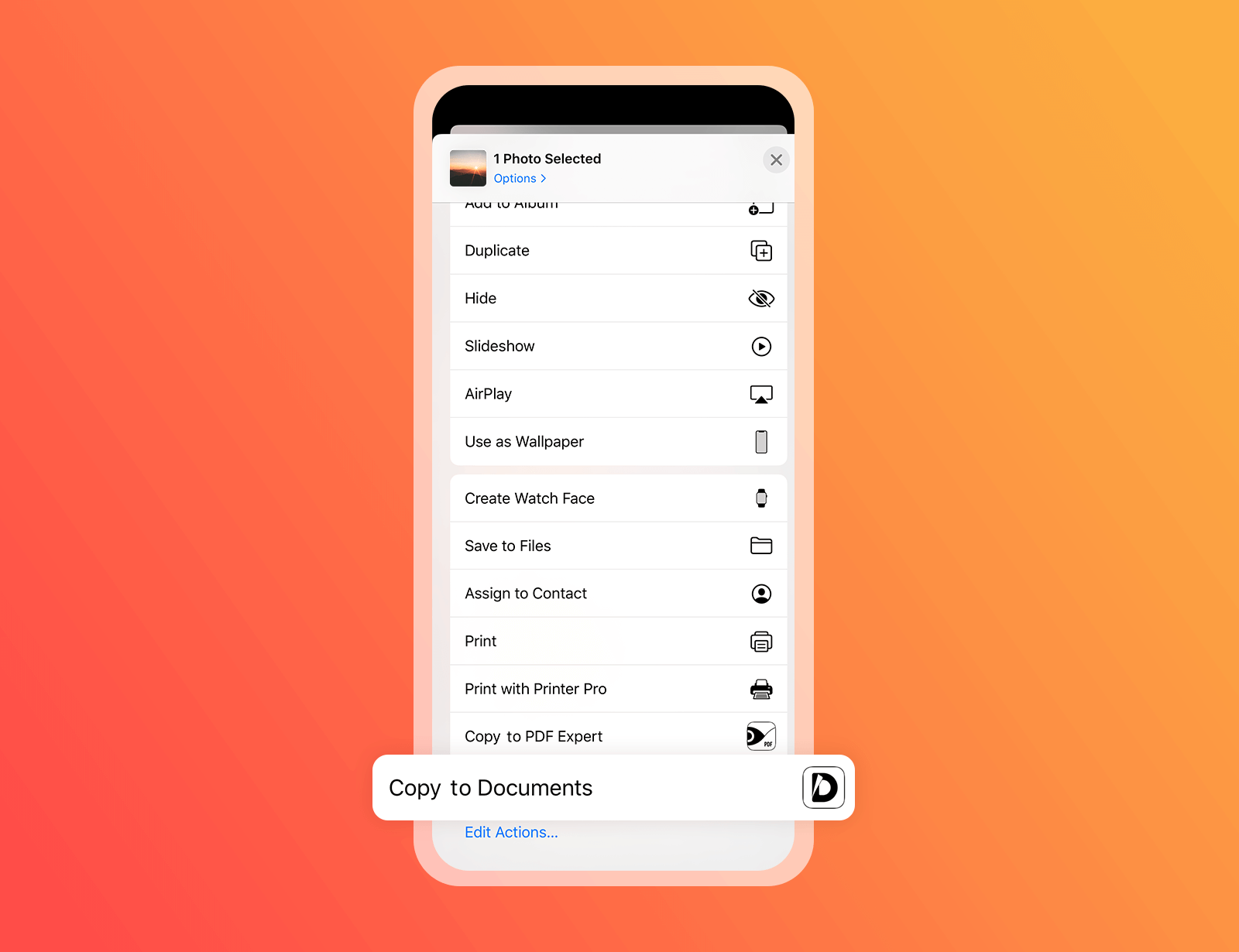
At Readdle, we’re on a mission to make Documents the true king of all apps, and this update is an important step in this direction. We sincerely hope you’ll enjoy the new features.
Get Documents for free and let us know what you think!


 Maria Henyk
Maria Henyk 

