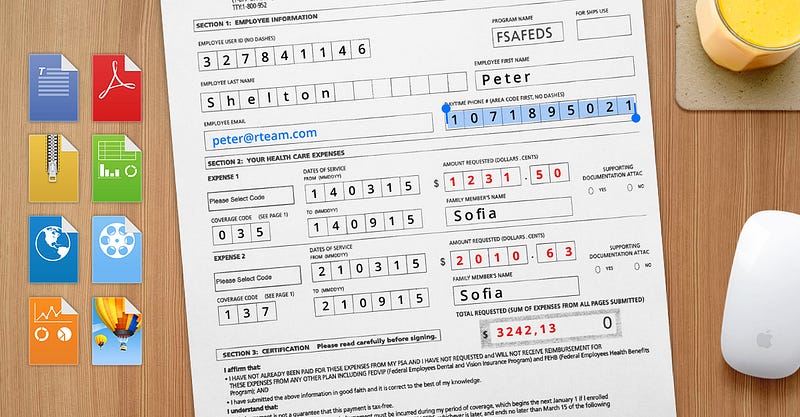
PDF Expert and Scanner Pro
Do you know that it's possible to annotate scanned documents and receipts right on the iPhone or iPad? You can easily add any mark-ups, sign files and even fill out scanned forms — all can be done in one tap. PDF Expert must be installed on your device, then the combination of Scanner Pro and PDF Expert will allow you to annotate scans right on your iPhone or iPad.
How it works on the iPhone
- Open any scan in Scanner Pro on the iPhone.
- Tap Share button in the bottom and select "PDF Expert".
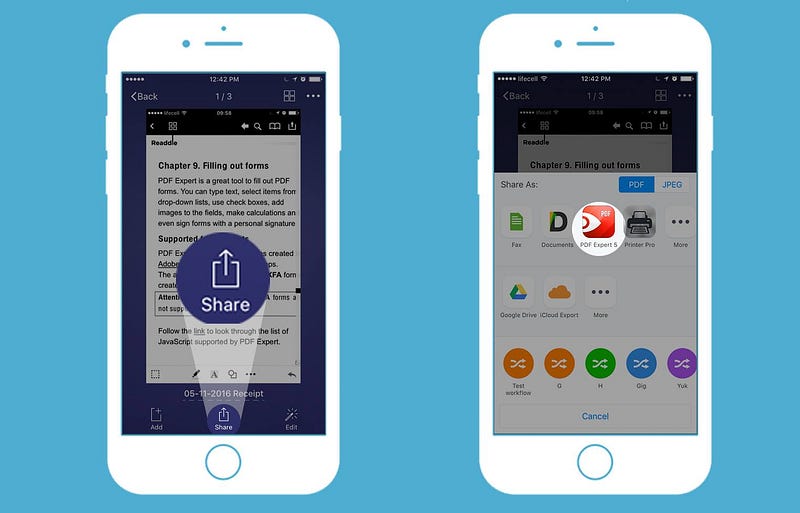
How to open a scan in PDF Expert from your iPhone
Your scan will be automatically opened in PDF Expert, if the application is already installed on your iPhone. Once the scan is opened in PDF Expert on your iPhone, you can:
- add sticky notes and type comments
- sign and stamp
- create audio notes
How it works on the iPad
- Open any scan in Scanner Pro on the iPad.
- Press "Actions" button on the top right corner and choose PDF Expert.
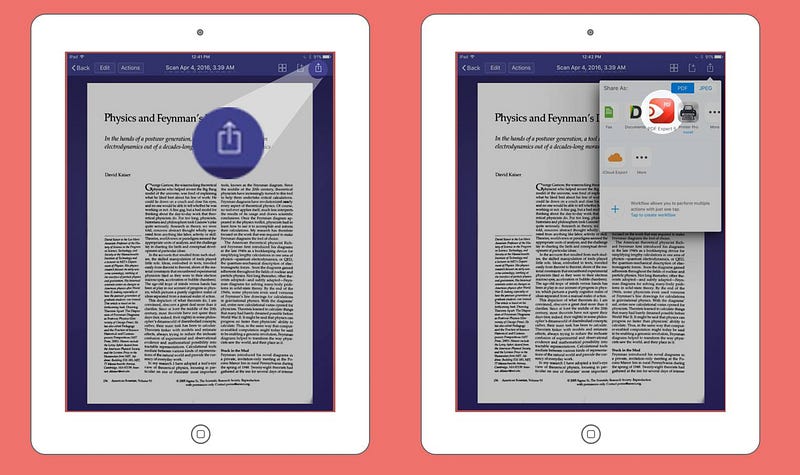
How to open a scan in PDF Expert from your iPad
Your scan will be opened in PDF Expert. Once the scan is opened in PDF Expert on your iPad, you can:
- add sticky notes and type text
- sign, insert stamps and images
- fill out scanned forms
- highlight text and add mark-ups
In case PDF Expert is not installed yet on your iPhone or iPad, you can purchase it on App Store and install the app in order to annotate scans and edit PDF file on your iPad and iPhone.



