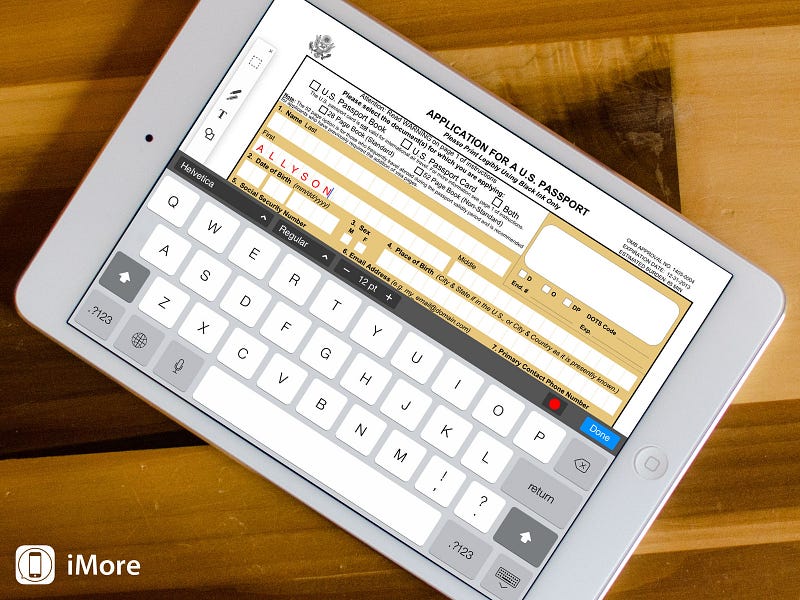
PDF Expert 5
Start managing pages in PDF Expert 5
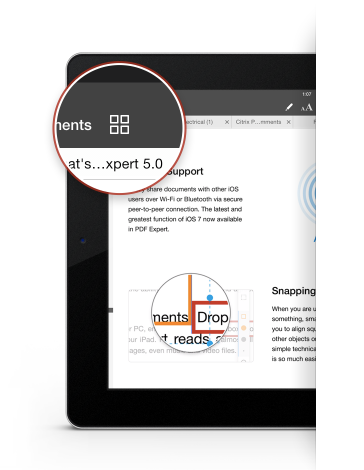
To manage pages in your PDF document — navigate to Page Management tool that allows you to manipulate pages the way you need it.
1. Open the PDF document, in which you need to manage pages
2. Press the ‘4 pages' icon in the upper left corner
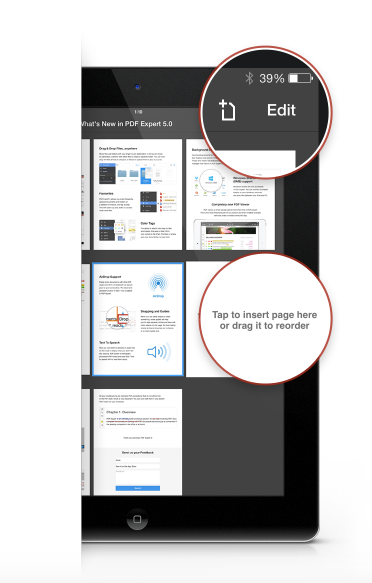
Rearrange pages
There is nothing easier than to rearrange pages in PDF file. Simply tap the page you want to replace, drag and drop it in the necessary place.
Add a new pages
If you need a add a new page to the current PDF document, tap the ‘+ page' icon in the upper right corner to create a new page. Tap and drag the page in order to place it where you want.
Delete pages
Press "Edit" button in the upper right corner and select a page or a few, you want to remove from the document and press "Delete" button.
Copy and paste pages between different PDFs
In case you want to complete your PDF document with a few pages
from an other file follow these steps
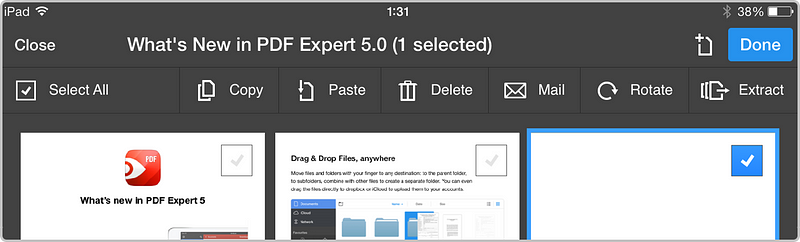
Copy pages from one file
- Open the document that contains pages that you need to copy.
- Tap the ‘4 pages' icon in the upper left corner to open page management tool.
- Press "Edit" button on the top.
- Select the pages you want to copy and press "Copy" button.
Paste pages to your document
- Open the file that you want to complete with the needed pages.
- Tap the ‘4 pages' icon in the upper left corner to open page management tool.
- Press "Edit" button on the top and then tap "Paste" to add pages.
- Drag and drop pages to rearrange the pages if necessary.
Extract pages into separate PDF file
- On occasion, you may want to cut PDF file into two;
- Sometimes, you may need to extract specific page from a PDF;
- In other cases, you want to email only few pages to your colleagues.
While editing pages, select those pages that you need to extract and tap "Extract" icon to save as a separate PDF file. If you want to email a page or a few, select them and press "Email" button to share them with friend or colleagues.



