As we move closer to a completely digital age, many of the physical things we use in our day-to-day lives are also going digital. Our identity documents — such as our Photo IDs, Tax IDs, Address Proofs, etc. — are all physical documents, but we still need to use them in the digital form every now and then. You may be signing up for a service that requires you to upload your ID documents to verify your identity, or you may need to send copies of your documents to them as part of their process. Whatever be the case, it’s become essential to know how to scan and store digital copies of ID documents and use them whenever required.
Let us take a look at how you can scan and store your ID and Address Proof documents in the digital form and use them whenever required using Scanner Pro and PDF Expert. Scanner Pro is Readdle’s incredible scanner app for iPhone & iPad that lets you use the camera on your iOS device to scan documents, save them, and share them with anyone or any app. Using Scanner Pro, you can create digital copies of your physical documents (in this case your ID and Address Proof documents) and then store them for easy access on your iPhone or iPad.
First, let’s take a look at how to scan and create PDFs of Photo ID and Address Proof documents using your iPhone or iPad.
How to Scan Documents using iPhone or iPad
- Download Scanner Pro.
- Place your ID document on a flat surface with a contrasting background. This enables the app to automatically detect the edges of your document.
- Open Scanner Pro and tap the orange + button at the bottom right of the screen.
- Hold the phone over your ID document such that the entire document is in view.
- Scanner Pro automatically detects it, takes a photo, and creates a scanned document ready for use.
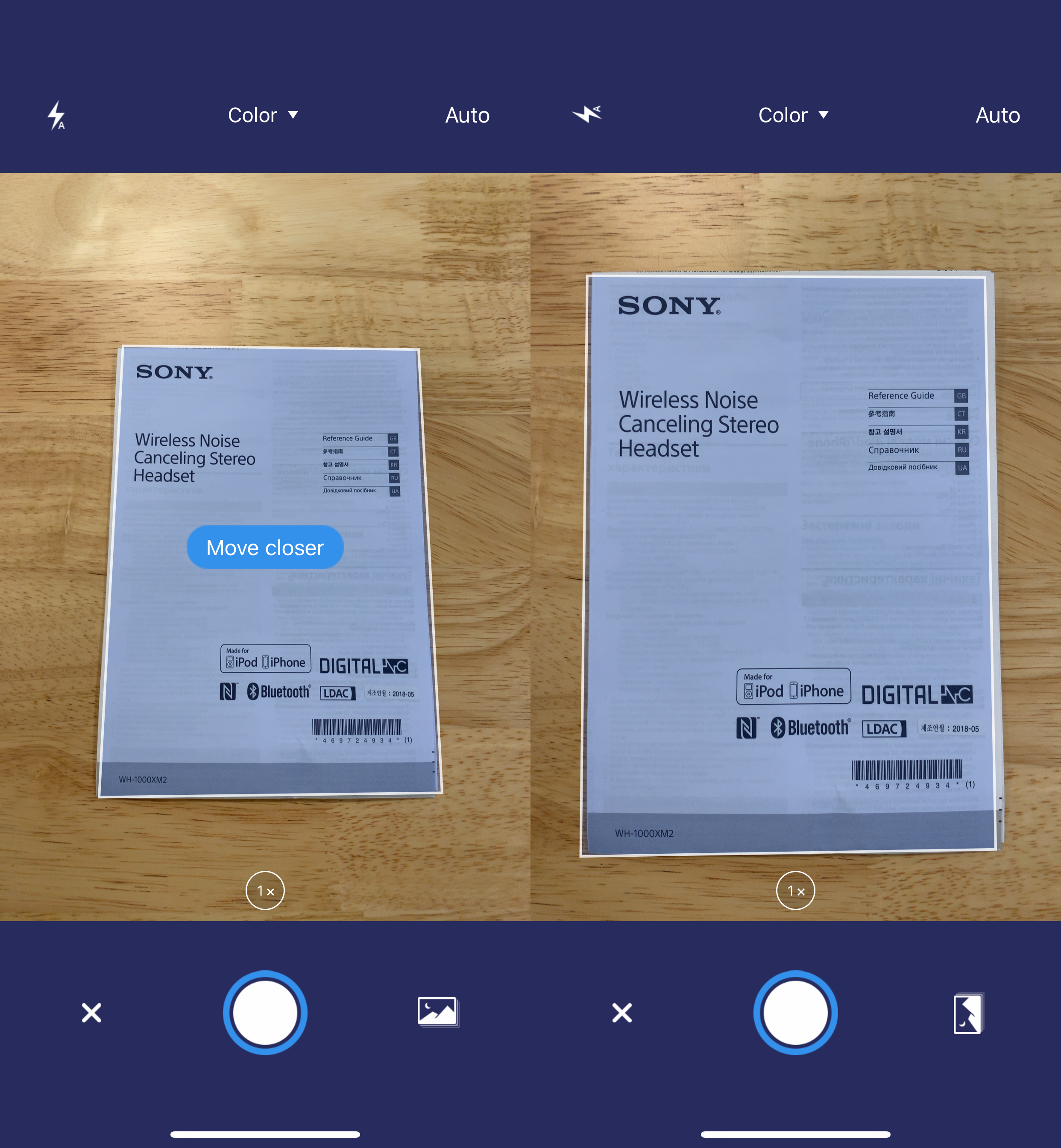
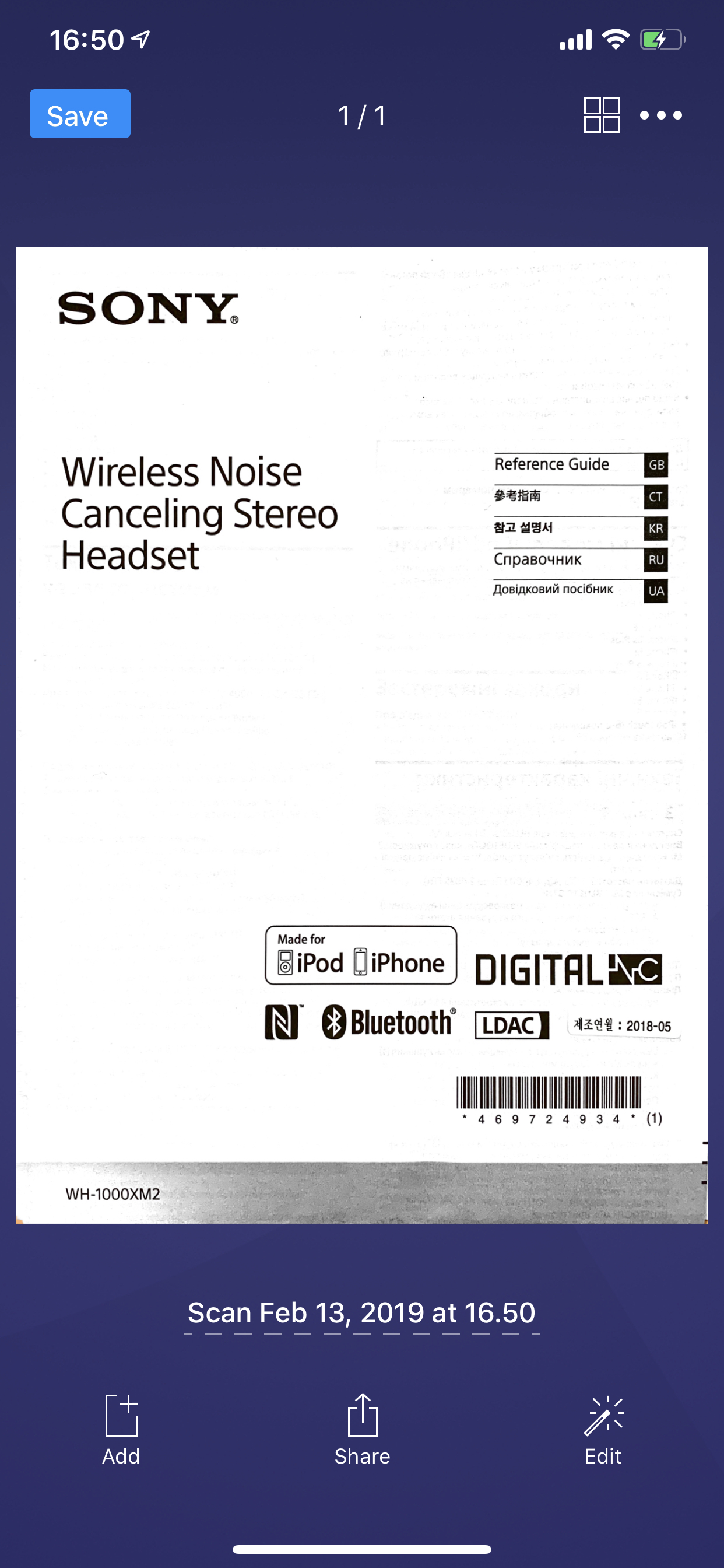
That’s how easy it is to scan and create digital copies of ID documents using Scanner Pro on your iPhone and iPad. The app automatically names the document for you, but you can always give it a custom name.
Now, you must be wondering why do I need PDF Expert — the best PDF editor for iOS, if Scanner Pro automatically creates PDFs of ID documents for me? That’s because with PDF Expert, you can do a lot more with the PDF created by Scanner Pro, such as edit the PDF to add any additional notes to it, merge PDFs together so that you can combine two or more ID documents into a single file, and even sign those PDFs whenever you need to verify them. PDF Expert gives you remarkable value when working with PDFs, and when coupled with Scanner Pro, your document scanning and editing workflow is incredibly easy.
Let’s take a look at how to store ID documents using Scanner Pro and PDF Expert.
How to Store Photo IDs & Other Documents in PDF Expert
Once you have scanned all the relevant and required documents using Scanner Pro, you can easily copy them over with PDF Expert with a few simple taps. Here’s how:
- Open any ID document that you have scanned in Scanner Pro.
- Tap the Share icon at the bottom of the screen.
- In the Share Sheet, you will find the icon for PDF Expert 6. Tap on it.
- You will be taken to PDF Expert, where you can save the PDF file and also edit, merge, add text or sign the PDF document in any way you want.
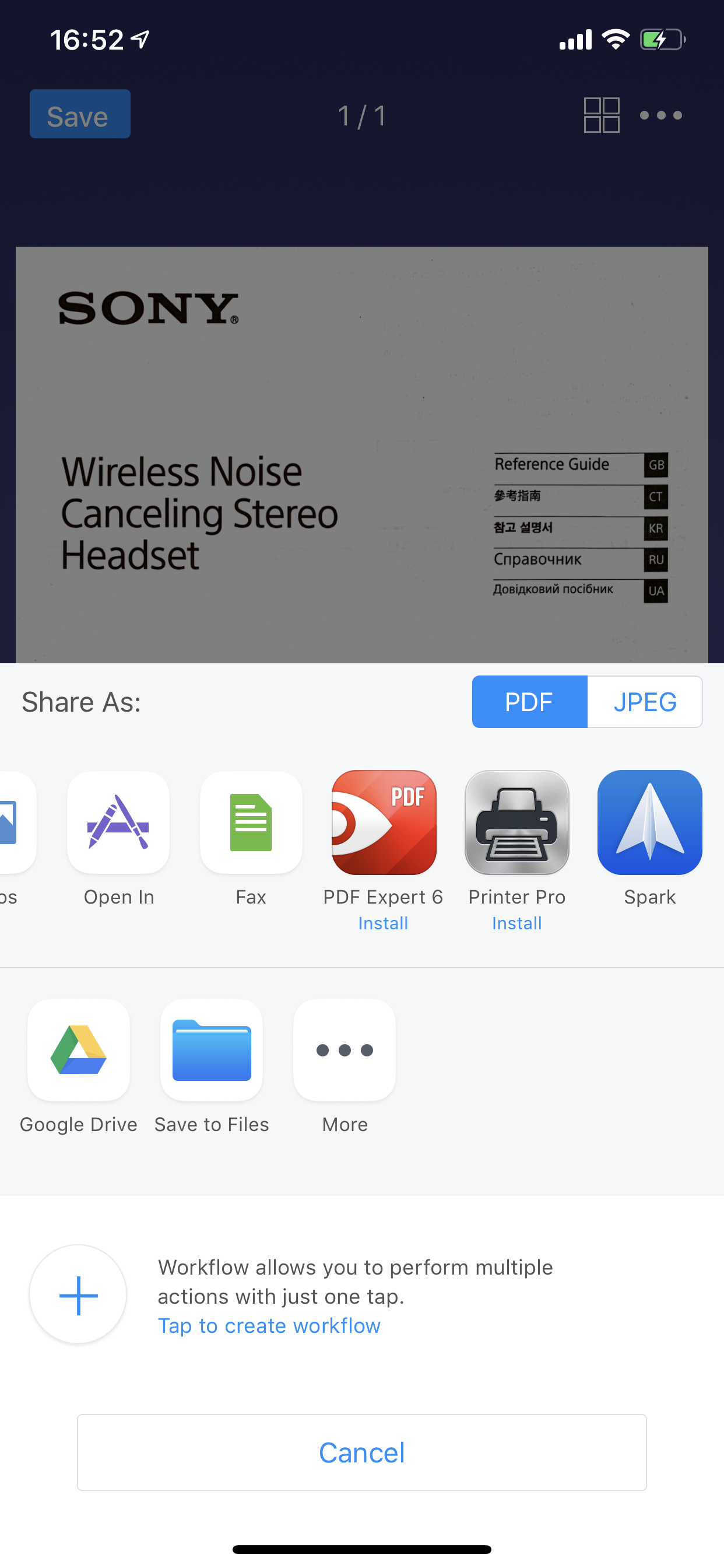
Note: Whenever you’re sharing your Photo IDs or Address Proofs with any service for verification purposes, it is recommended that you mention the purpose on the document, so as to avoid any misuse by other parties. It is a good idea to add a note such as the following on the document.
“This scanned copy of my [document type] has been submitted for verification purposes of [name of the service and purpose description] and is valid only for this purpose alone.”
Don’t forget to sign it and add a date close to the note when you’re done.
Readdle offers the best suite of productivity apps for your personal and business needs. Download PDF Expert and get started with creating digital copies of your ID documents that you can access any time and any place.


 Preshit Deorukhkar
Preshit Deorukhkar 

