Documents captures all your files in one place on your iPhone or iPad. It doesn’t matter if you downloaded them from a browser, email, messenger, or transferred from a PC. From now on it’s the default destination for all saved files. It brings order to the device, keeping it clean and organized. And also helps eliminate stress, stay in control and be more productive.
There are almost no limits to the files you can store: your audio and video tracks, PDFs and MS office documents, photos, images, archives, you name it.
Add your Files to Documents – 4 Simple Ways
1. The Plus button
Probably, the most intuitive way to add files is to use the Plus button. Tap on it and pick one of the following options:
- Import a file from your Photo library, the Files app, or Computer.
- Create a file from scratch. It might be a PDF, text file, photo, scan, or folder.
- Import from cloud storage like Dropbox, Google Drive, Box, or all of them together. Documents builds bridges across all the popular clouds, saving your time on hopping between different services. Click here to learn how to connect your cloud storage of choice.
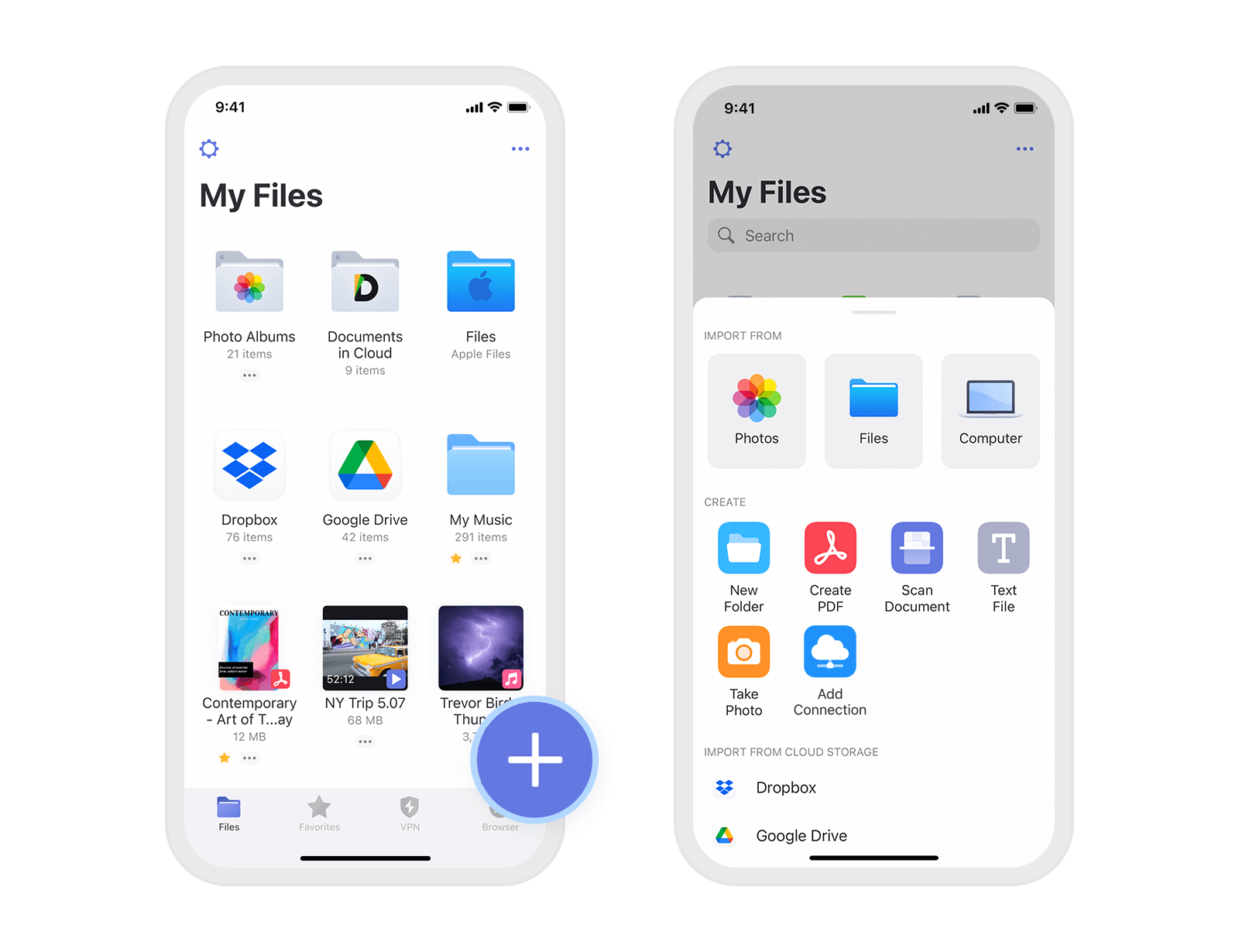
PRO Tip: if you don’t have a file at hand, you can create a blank PDF and use it for notetaking or sketching ideas. It’s remarkably simple on the iPad with the Apple Pencil.
2. Browser & Download Manager
Downloading files from the Internet on iPhone or iPad is a troublesome task. Not anymore with Documents.
How to use:
- Go to the Browser.
- Navigate to the website where the desired file is located.
- Tap the download button or link.
You can find all your files in the download manager on the bottom bar or in the Downloads folder in the file manager.
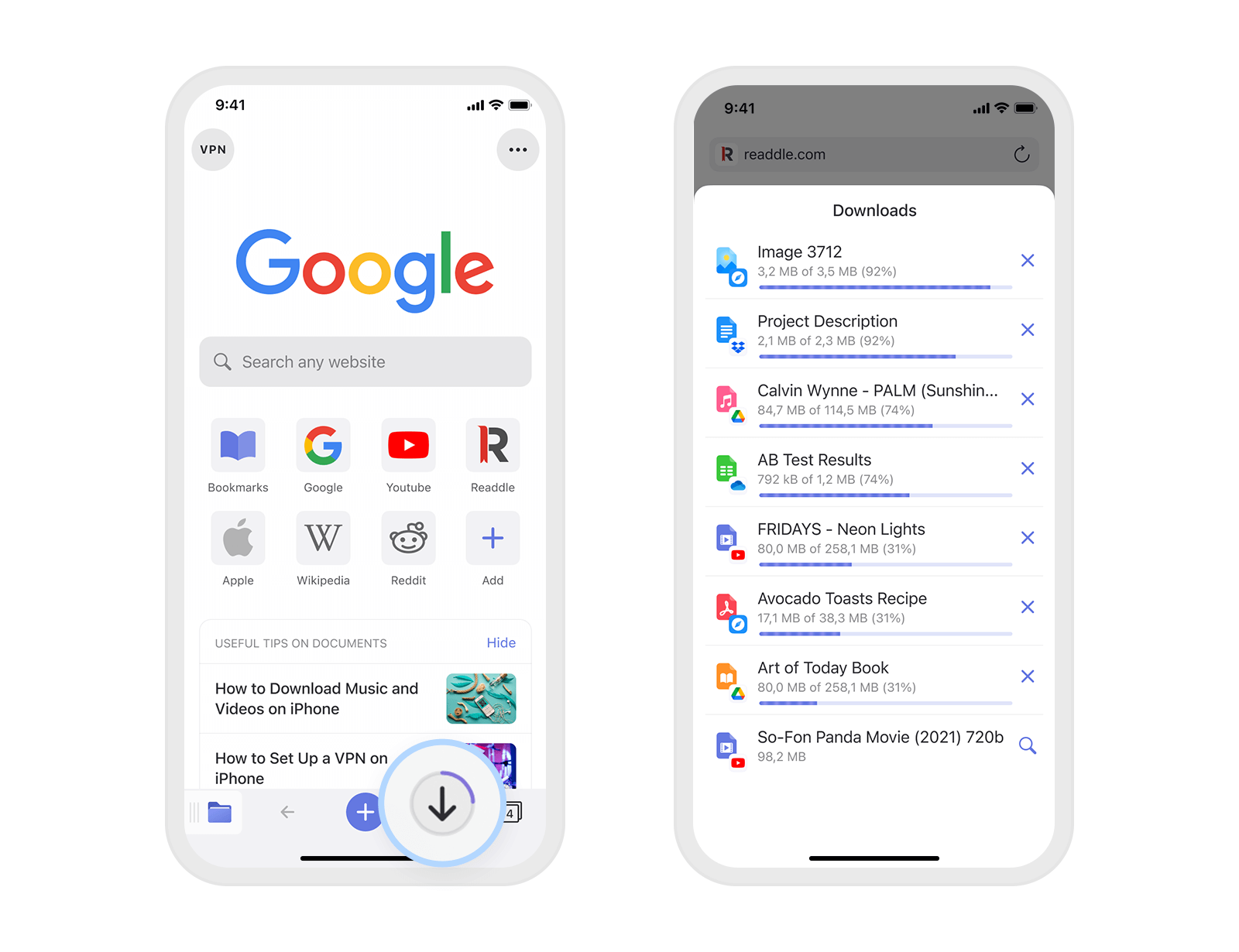
To learn more about the Documents browser and its capabilities visit this page.
3. From other apps
Picture this. You’ve got a file via email or messenger and would like to save it on your device. Of course, you can store it in the messenger or email app, but it’s not the most convenient way, especially when you need quick access to it. That’s where Documents has your back. Save all your files in Documents to keep them at hand when needed.
How to use:
- Tap on the file.
- Go to the share menu.
- Tap Copy to Documents in the extensions menu.

4. From your computer
Transferring files between PC and iOS devices has always been painful. It's especially irksome when it comes to big files like the new season of your favorite TV show or photo albums from the last vacation. Just connect your device to the computer via your Wi-Fi network or cable.
How to use:
- Hit the Plus button.
- Tap on Computer.
- Open docstransfer.com on your desktop browser.
- Enter the PIN code from your iOS device.
Your files are traveling directly between your computer and iOS device. We use a webpage only to handshake your devices and establish a direct connection between them.
PRO Tip #1: Drag-n-drop the entire file structure like folders and subfolders, Documents will keep your structure untouched.
PRO Tip #2: Add site to bookmarks on your desktop to always have quick access to files on your phone.
Once added, your precious files are safe, owned by you and only you decide what happens to them. You can store, open, review, edit, and share them, but this is another story. Learn more on how to act on your files in our knowledge base.
Here are the file formats supported by Documents:
- Audio player: .aac, .aif, .aifc, .aiff, .amr, .au, .l16, .m3u, .m4a, .m4b, .m4p, .mp3, .pcm, .wav, .flac
- Video player: .3gp, .l16, .m3u, .m4v, .mm, .mov, .mp4, .scm, .avi, .mkv, .flv
- PDF viewer & editor: .pdf
- Image viewer: .png, .jpg, .jpeg, .bmp, .gif, .ico, .tiff, .xbm, .tif, .tga, .heif, .heic, .dng, .cr2
- Unarchiver: .zip, .rar
- eBook reader: .epub, .fb2
- Microsoft Office viewer: .doc, .docx, .xls, .xlsx, .ppt, .pptx
- iWork viewer: .pages, .numbers, .keynote, .key
- Code viewer & editor: .php, .asp, .java, .sh, .css, .sql, .phtml, .pl, .pm, .py, .rb, .c, .js, .cl, .scm, .ss, .lisp, .cc, .cs, .cpp, .cxx, .m, .mm, .h, .swift
- Text viewer & editor: .txt, .rtf, .rtfd, .log, .tex, .md, .odt, .pdb, .guide
- Web viewer: .htm, .html, .webarchive


 The Readdle Team
The Readdle Team 

