The new iOS 15 is here! It’s all about helping you be in the moment, getting things done faster, and making your Apple devices even more capable.
At Readdle, we build essential productivity apps for iPhone and iPad and always stay on top of the latest technologies. Today, we’re excited to bring you the best things iOS 15 has to offer.
Here’s what’s new in each of our apps:

What’s new in Spark
iPad widgets for emails and calendar
In iPadOS 15, you can finally place widgets anywhere on your iPad Home screen to see important information at a glance. Moreover, Apple introduced a new larger widget size, so you can get full advantage of the iPad screen.
Our team is super excited about this change, and we were among the first developers to experiment with the new widgets back in summer – Apple even showcased them at WWDC.
 Today, Spark brings two extra-large new widgets for your iPad:
Today, Spark brings two extra-large new widgets for your iPad:
- Email and calendar – see your latest emails and upcoming events. You can decide which emails and calendars to display on a widget. For example, you may want to see only Newsletters from one of your accounts and display events only from your work calendar.
- Custom widget – we know you love customization, so explore this one. Pick the email categories, accounts, and calendars to show on the widget. Configure both right and left sides of the widget, so you can either see the email list and calendar side by side or have the entire widget for emails (for example, your latest emails from people on the left and Pins on the right).
To add widgets, long-press anywhere on the Home screen and tap the + button at the top left. Then, find Spark on the list and pick the desired widget. For customization, long-press on a widget and select Edit Widget. Learn more about adding widgets on your iPad.
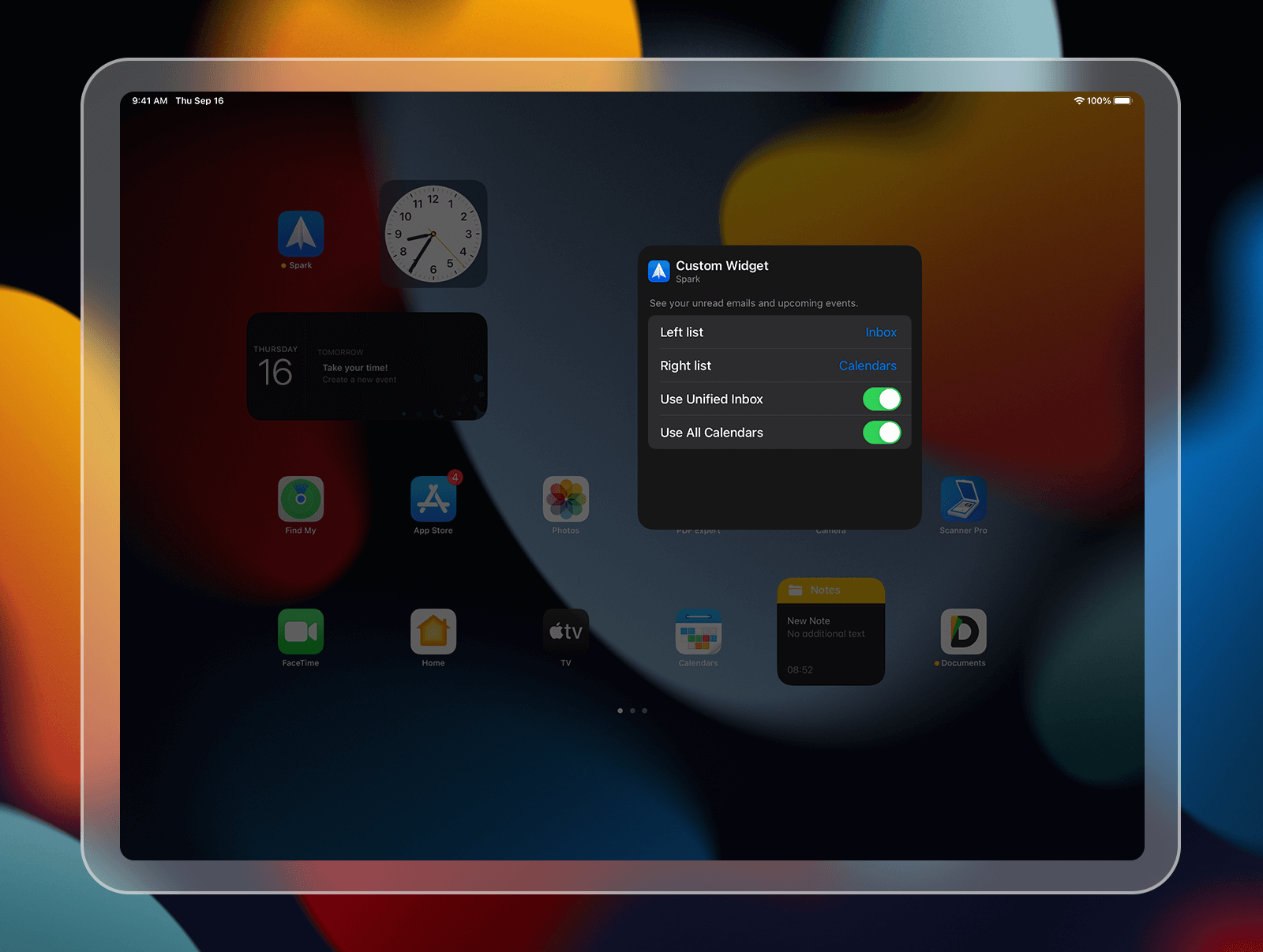
Be in the moment with Focus
Focus is a new system-wide set of tools that helps you concentrate and avoid distractions. Think of it as a more powerful and customizable Do Not Disturb mode. Focus filters notifications and apps based on what you want to do. For example, at work, you’d want to mute your Instagram notifications while still getting alerts about important emails in Spark.
Spark fully supports the new Focus mode to help you win back your time. To set up a Focus, open the iOS Settings app and select Focus. Here, you can pick one of the suggested Focus options like Work, Personal, or Fitness or create your own. Then, you can select Spark on the list of allowed apps to receive its notifications immediately while other apps won’t disturb you.
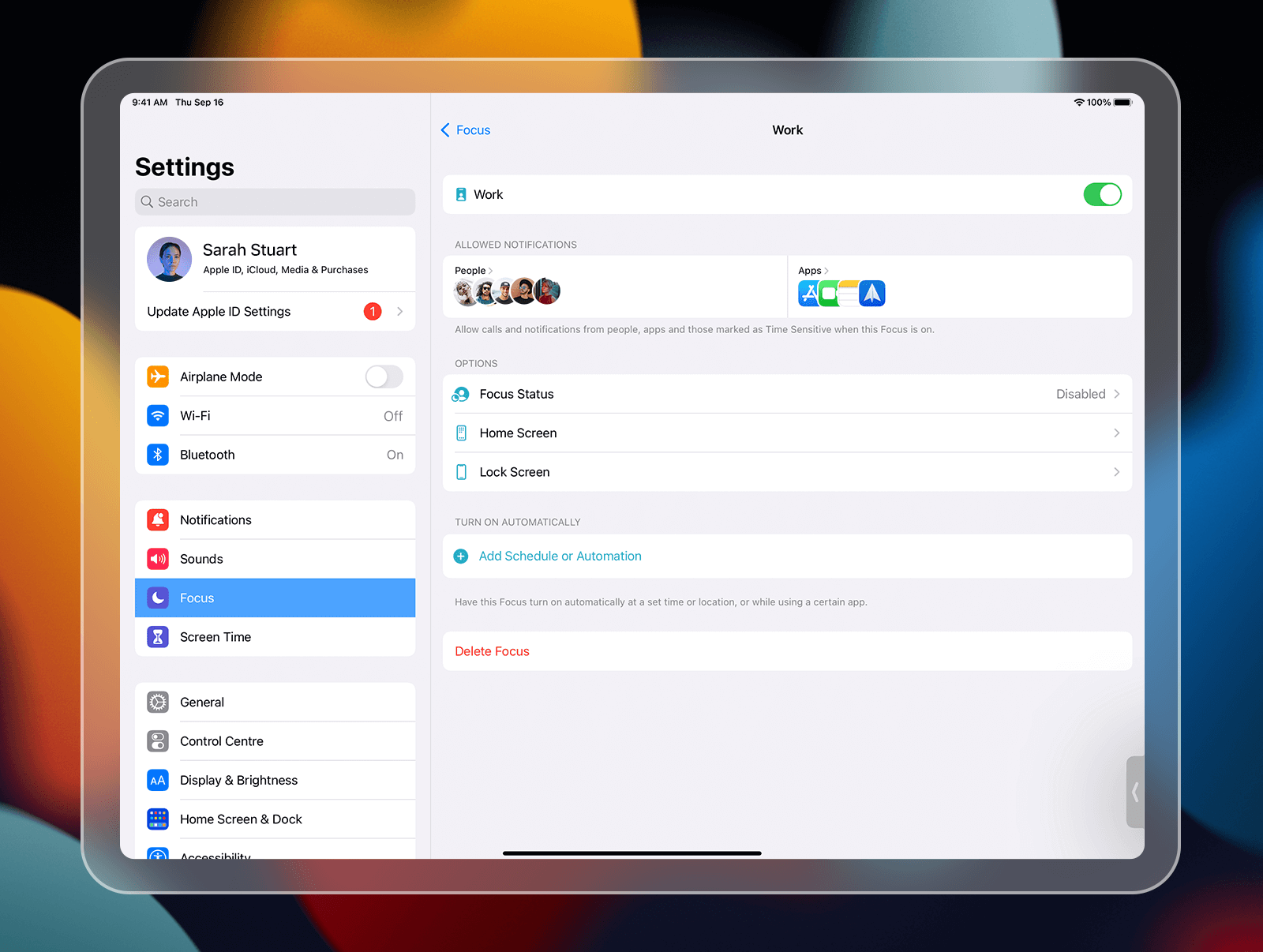
Take Quick Notes on iPad
In iPadOS 15, the Notes app goes system-wide with the new Quick Note feature. You can bring up a Quick Note anywhere to quickly jot down information over any app or screen. This feature instantly looked like a perfect fit for our products, including Spark.
Imagine you want to capture your thoughts on an insightful newsletter you read in Spark. Just swipe up from the bottom right corner of the screen to start a Quick Note. Spark lets you add a link to the original email, so you can easily find it in your Notes later.
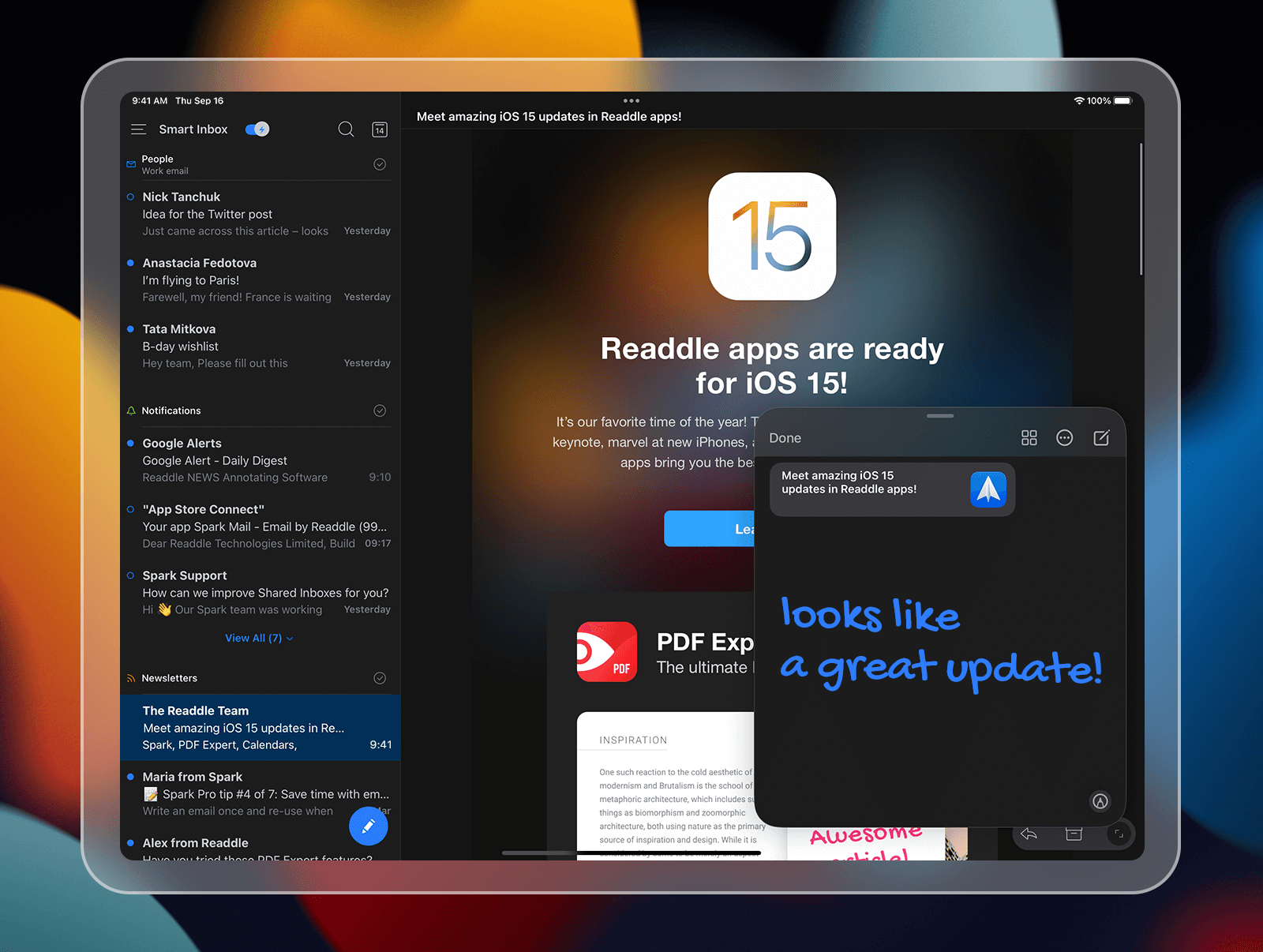
Coming soon: Work across devices with Universal Control
Universal Control lets you seamlessly connect your iPad and Mac and use the same mouse and keyboard to work between devices. You’ll be able to use this feature after Apple releases the new macOS Monterey later this fall.
For Spark, it means you’ll be able to easily drag & drop attachments between devices or copy text from your iPad to the email composer on your Mac and vice versa.
Download Spark and love your email again!

What’s new in Documents
iPad widgets for Recents and Favorites
Get fast access to the exact files you need with large new widgets for Recents and Favorites. New widgets display up to 16 files on your Home screen, so you can quickly jump to your favorite book or that movie you started watching last night.

Meanwhile, we’re experimenting with more new widgets to supercharge your iPad, so stay tuned!
Quick Note support on iPad
The PDF viewer in Documents now supports Quick Note, letting you capture your thoughts while reading. Start a Quick Note with a single swipe from the bottom right corner of the screen. You can add a link to the PDF you’re reading, so it’s always one tap away in your Notes.
Revamped widgets on iPhone
While this update is mostly focused on iPads, the iPhone widgets also received a design facelift. They’ve got a fresh look & feel consistent with Documents X – the newest redesigned version of Documents launched a few weeks ago. Give these new widgets a try!

Get Documents now and explore it yourself!

What’s new in PDF Expert
Jot down ideas with Quick Note
Note-takers, you’ll love this update! Whenever you read a book, article, or magazine in PDF Expert, you can bring up a Quick Note to write a summary, reflect on what you’ve read, or capture a quick idea. In your notes, you can add a link to the PDF you’re reading – that’s especially useful for studying or research.
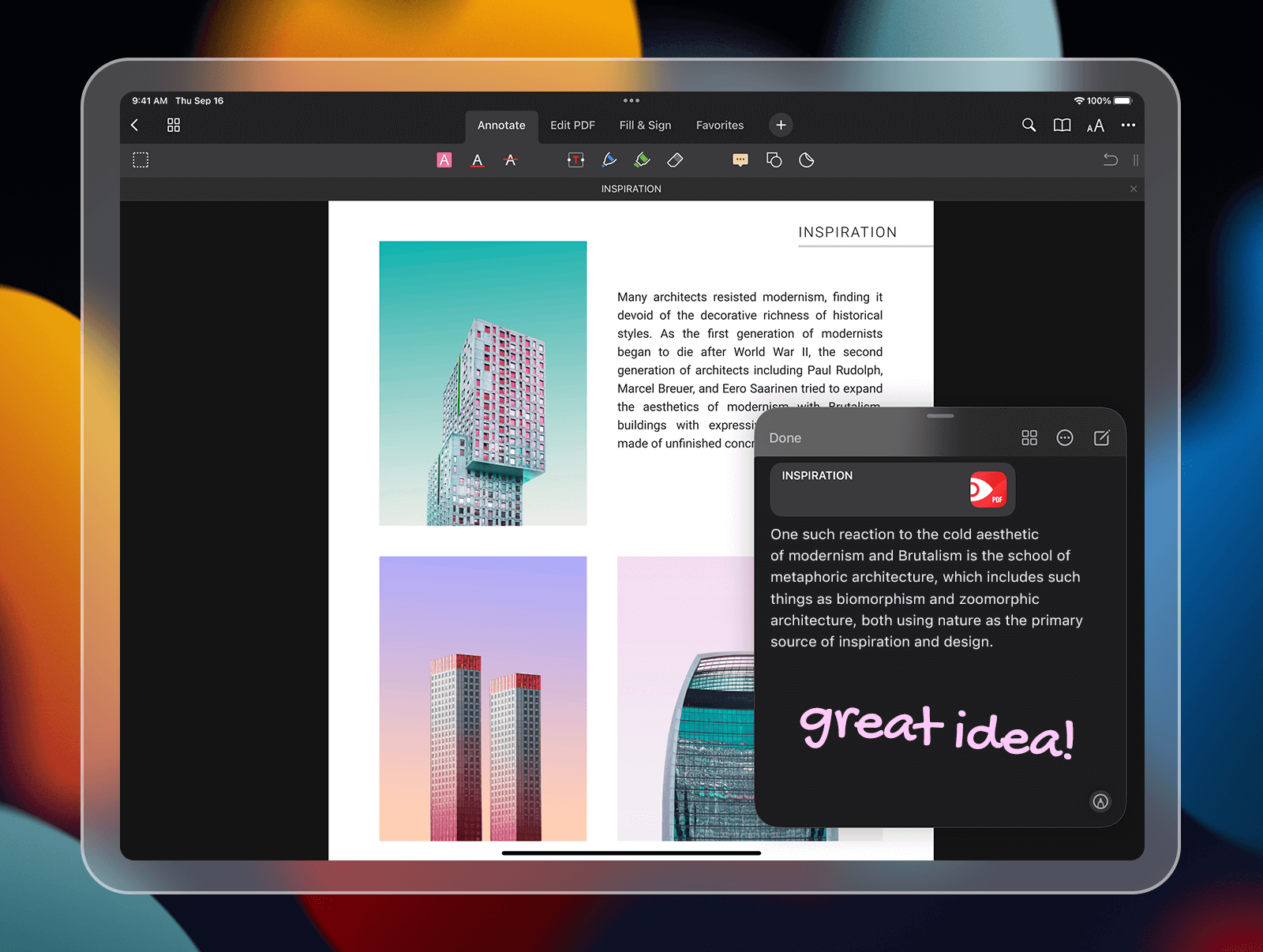 You can find all your Quick Notes in the Notes app. A Quick Note also shows up when you open a PDF where it was created, so you can see your notes in a wider context.
You can find all your Quick Notes in the Notes app. A Quick Note also shows up when you open a PDF where it was created, so you can see your notes in a wider context.
iPad widgets for Recents and Favorites
Jump to the PDFs you need, right from your Home screen. Extra-large new widgets display up to 16 files, so now all your recent PDF articles or the folders you added to Favorites are just one tap away.
Coming soon: Universal Control support
Once the new macOS Monterey is live, you’ll be able to connect your Mac and iPad with Universal Control. PDF Expert will fully support it, letting you easily drag & drop files between devices.
Download PDF Expert and enjoy it on iOS 15!

What’s new in Calendars
iPad widgets for events and tasks
With Calendars, our goal is to build the most beautiful and intuitive calendar experience for iPhones and iPads. Our customers loved the Home screen widgets we introduced last year, and now we’re excited to bring you the extra-large new widgets for iPad. Today’s update turns your iPad Home screen into a powerful workspace for all your daily tasks and meetings.
Meet the new widgets for your iPad:
- Upcoming events – have everything at a glance: today’s events, the month view, time, and even weather.
- Tasks – keep your to-do list at hand and quickly add new tasks.
- Agenda – customize this widget to your liking. See both events and tasks side by side or display today’s schedule on the left and tomorrow’s events on the right. You can also adjust which calendars and task lists to show on this widget.

Capture your thoughts with Quick Note
Take notes without even leaving Calendars using Quick Note. Just swipe up from the bottom right corner of the screen and start typing. Here are a few ideas:
- Prepare for meetings. Write down your questions or informal agenda in Quick Note, with a link back to this meeting on your calendar. Once you open this event in Calendars, the note will show up, helping you quickly recollect your thoughts before the meeting.
- Plan your day. Wondering how to spend your next Sunday? Jot down ideas in Quick Note and add a link to this day in your calendar. This will help you plan the day and find the right time for each activity.

Get Calendars now and explore this update!

What’s new in Scanner Pro
Enhanced Chinese OCR
Scanner Pro has the best-in-class Text Vision (OCR) that turns scans into searchable PDFs and recognizes the text in over 26 languages. This lets you easily select, copy, and share the text to other apps.
Today’s update brings an enhanced OCR experience for people who scan documents containing Chinese! We’ve created a faster and more accurate Chinese+ bundle that combines English, Simplified, and Traditional Chinese languages. For example, when you scan a Chinese-English contract, the app easily recognizes both languages at once without the need to jump between settings.

Our Chinese beta testers confirmed that the OCR quality was superior to other popular scanning apps, and we can’t wait for you to try it! If you’ve already enabled Chinese OCR, you’ll automatically get the Chinese+ bundle. Otherwise, you can always enable it in the app Settings.
Coming soon: Magic experience with Universal Control
Later this fall, you’ll be able to connect your iPad and Mac with Universal Control – and Scanner Pro will fully support it. Think about moving PDFs from Scanner Pro to your Mac as well as dragging images from your computer to Scanner Pro.
Download Scanner Pro nowand let us know your thoughts!
We hope you’ll enjoy our productivity apps on the new iOS 15!
Make sure to try each of them:
Share your feedback in the comments or ping @Readdle on Twitter!


 Maria Henyk
Maria Henyk 

