How to check and cancel app subscriptions on iPhone & iPad
Managing your expenses and understanding what apps and services you are paying for is important. To review your active subscriptions and check the upcoming payments, feel free to explore our guide below. It will walk you through the process of checking your subscriptions and teach you how to cancel or delete app subscriptions you don't want.
Here’s how to check subscriptions on iPhone and cancel or delete app subscriptions you don’t want.
Your iPhone and iPad give you access to many different subscription services today. Some obvious examples of App Store subscriptions include Apple’s own services like Apple Music, Apple News+, iCloud, etc. Similarly, there are a lot of third-party apps that also offer recurring subscriptions via the App Store. A growing number of apps today have been switching over to offering subscriptions instead of one-time in-app purchases to better support the continued development of apps and run a sustainable business in the long run.
Thanks to this, consumers these days are faced with a major dilemma. The switch to subscriptions has increased the costs that consumers spend on apps, and many don’t even realize that they’re signing up for a recurring subscription on iPhone or iPad. Many iPhone and iPad users wonder how to check subscriptions on iPhone and how to best manage app subscriptions on iPhone or iPad.
While it can be exciting to start a new subscription for the app that you love and see lots of benefits, it can also be tricky to remember to cancel subscriptions for apps you tried but didn't like. Thankfully, knowing where to find subscriptions on your device and how to cancel subscriptions you don't want will give you confidence and control over your spending on subscriptions. The guide below was designed to give you the knowledge on how to end subscriptions on iPhone and iPad and stop all unnecessary spending that you don’t want.
How to Check Active App Subscriptions on iPhone or iPad
There are several ways you can find the subscriptions that are currently active on your Apple ID or App Store account. Let’s take a look at how to see active app subscriptions on iPhone or iPad.
How to view subscriptions from Settings
- Open the Settings app.
- Tap your Apple ID avatar and name.
- Tap Subscriptions.
How to view subscriptions via the App Store app
- Open the App Store app.
- Tap your avatar at the top right of the screen.
- Tap Subscriptions.
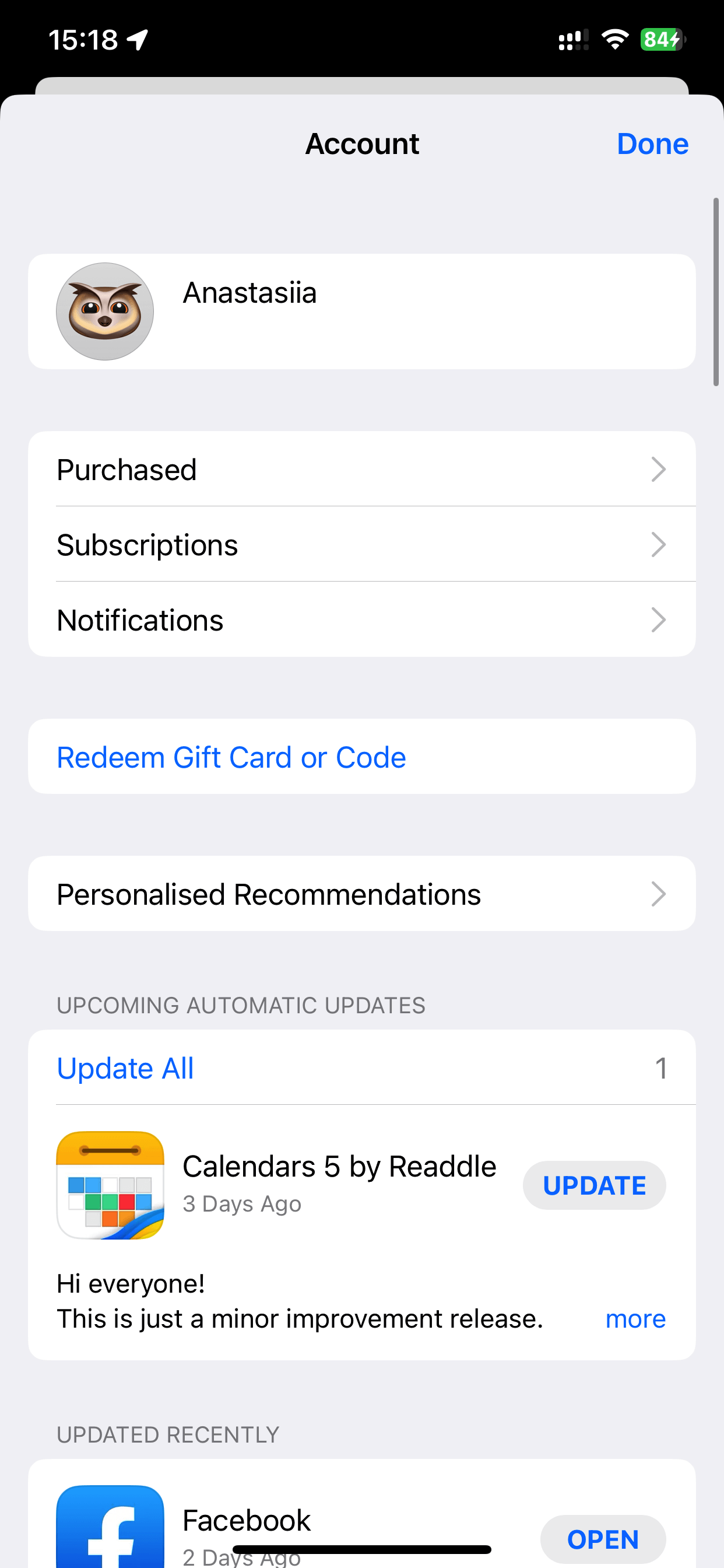
- On this screen, you will see all your iOS subscriptions — Active and Expired Subscriptions.
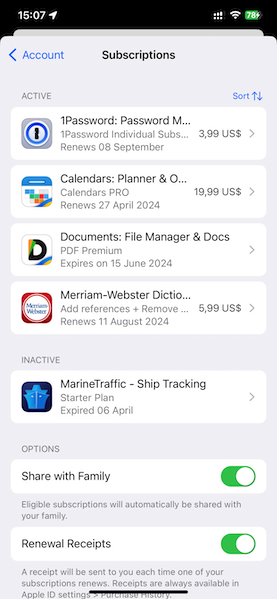
- To update or cancel subscriptions on iPhone or iPad, simply tap any of the active subscriptions.
Note: When you delete an app on your iPhone or iPad that has an active recurring subscription via iTunes, it doesn’t automatically cancel the subscription. You have to manually check for active iOS subscriptions and then manually cancel app subscriptions on iPhone or iPad. Here’s how to do that.
How to cancel app subscriptions on iPhone or iPad
In order to cancel app subscriptions on iPhone or iPad, the process is very similar when checking the active app subscriptions on your iOS devices. On the screen showing all your recurring in-app subscriptions, you can update or cancel iOS app subscriptions in a few simple taps. Let’s see how to delete subscriptions on iPhone or iPad.
- Open the Settings app.
- Tap your Apple ID avatar and name.
- Tap Subscriptions.
- Tap the subscription that you want to cancel under the Active category.
- Tap Cancel Subscription.
Alternatively, you can cancel subscriptions via the App Store app.
- Open the App Store app on your iPhone or iPad.
- Tap your avatar at the top right of the screen.
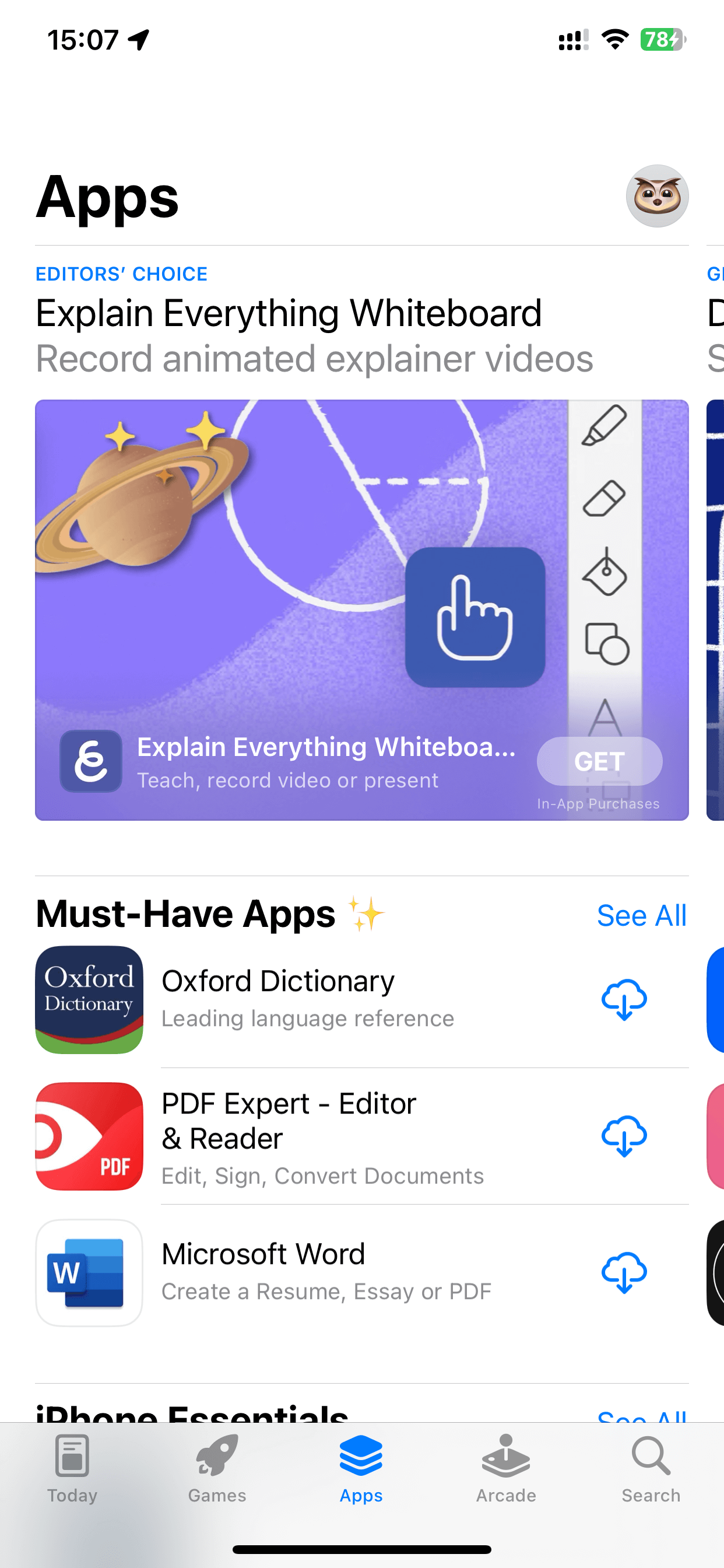
- Tap Subscriptions.
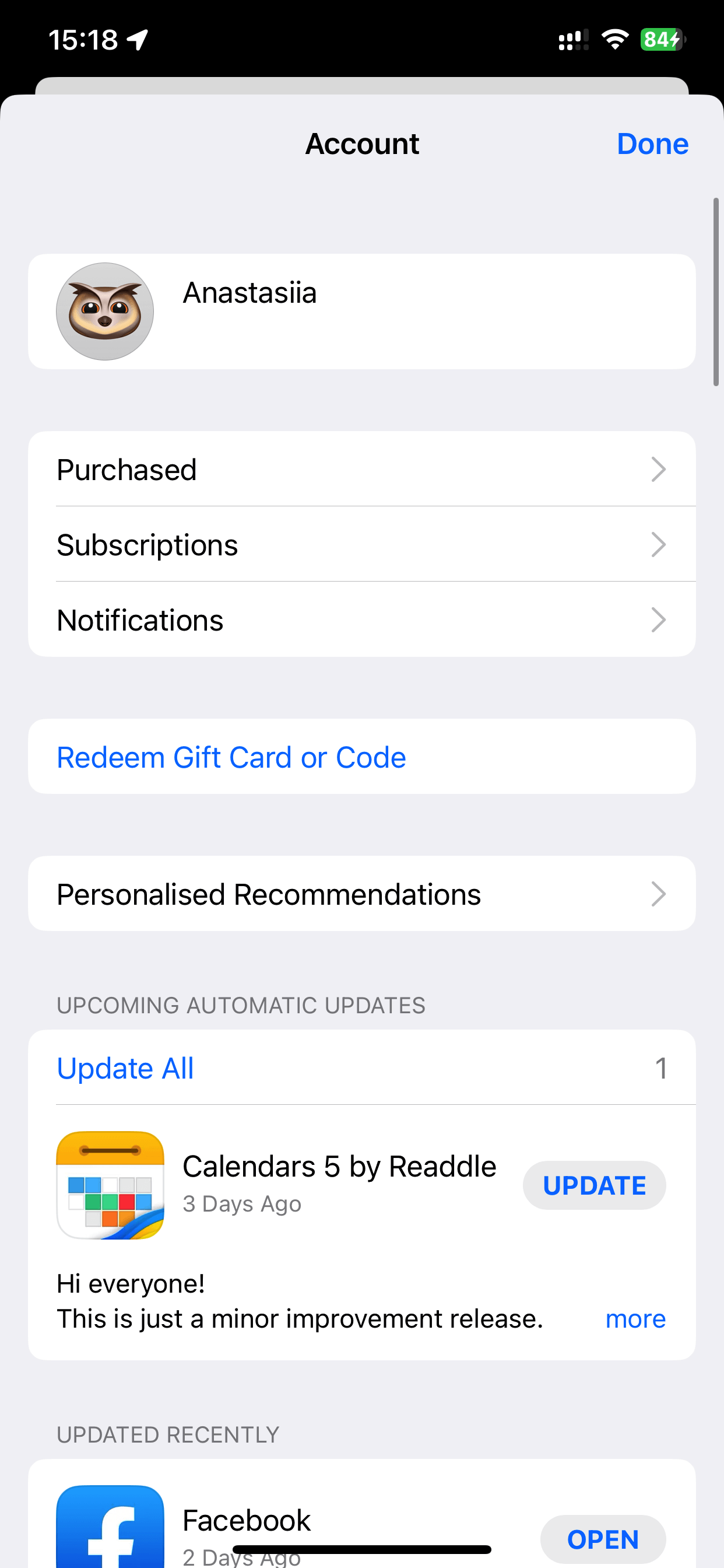
- Tap the active subscription that you want to cancel or delete.
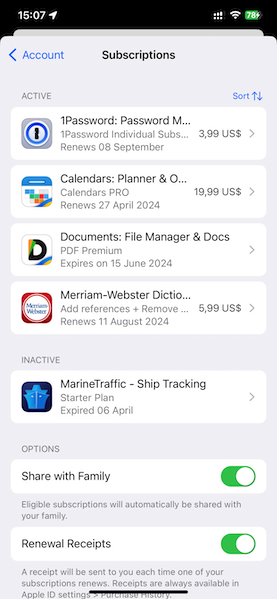
- Tap Cancel Subscription at the bottom of the screen.
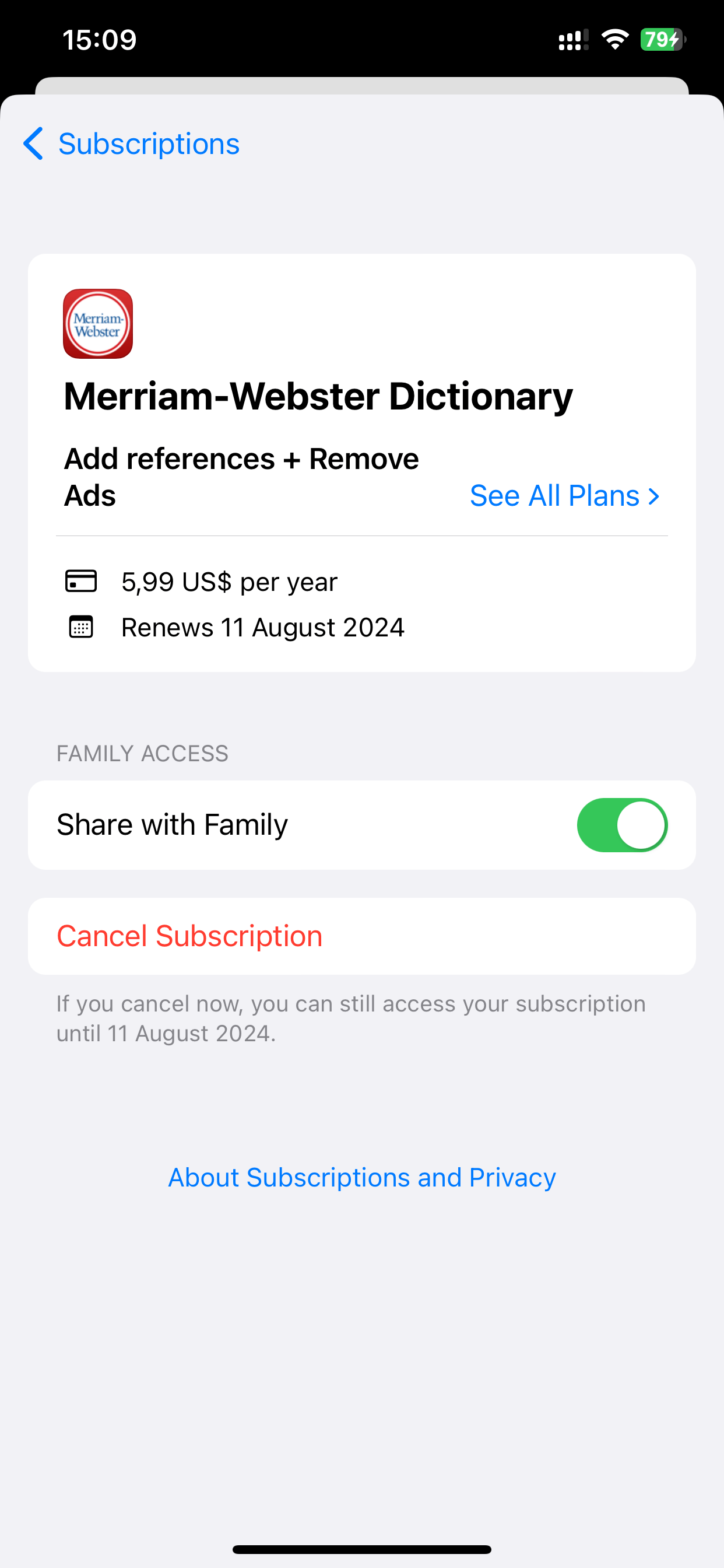
- When you cancel an active subscription, you can still access the features that are part of the app subscription till the end of the expiry period. This means that if you cancel an active subscription that you have already paid for till December 2023, even if you cancel the subscription in August 2023, you can still continue to enjoy the premium features till the end of December 2023.



