How to wipe all personal data and erase your iPhone and iPad
iPhones and iPads have become integral parts of our daily lives and we carry around lots of personal data on these devices. Our devices give us handy access to our messages, contacts, emails, calendars, photos, passwords, and other sensitive data. Typically, we take the utmost care when we use these devices and safeguard this data at all costs.
When you upgrade your iPhone or iPad to a newer, better model or make the switch to the Android ecosystem, it is a fairly common practice to either sell off the iOS device or hand it off to someone in the family or friends. How do you ensure your personal data is safely and entirely erased from the iPhone or iPad?
We have a simple how-to guide that explains how to wipe all personal data and securely erase your iPhone or iPad.
How to back up your iPhone or iPad before erasing?
Before we start the process of erasing an iPhone or iPad, let us first ensure that all your personal data is safely backed up. It is always important to back up your data, even if you don’t plan to continue using an iOS device. You never know when you might need something, and having a backup also ensures that you can restore your data when you start using another iOS device.
You can either back up your data to your iCloud account or take a local backup using Finder on your Mac or iTunes on Windows.
Here’s how to back up your data to iCloud:
- Open the Settings app on your iPhone or iPad.
- Tap your account name at the top of the screen and select iCloud, scroll down for a bit, and enable iCloud Backup here.
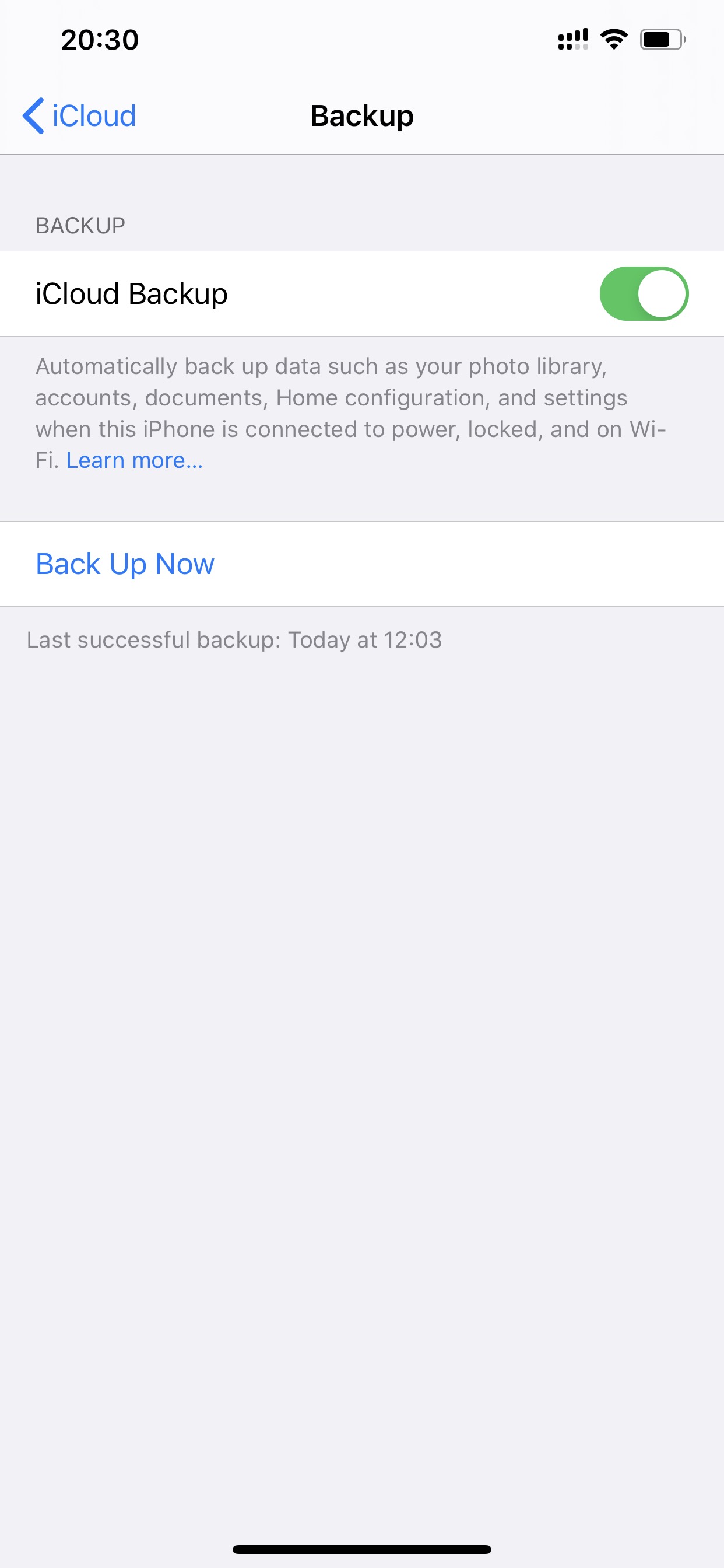
Alternatively, you can connect your iPhone or iPad to your Mac using the USB Cable and back up your device to iTunes so that your entire backup is stored locally and not on the cloud.
Now that we’ve backed up our iOS devices let’s see how to wipe all personal data from the devices and erase them.
How to wipe all personal data and erase your iPhone or iPad?
All modern iOS devices come with hardware encryption capabilities, and your device passcode is the key to encrypt or decrypt your personal data. That is to say, your device passcode is the key element here. To safely and securely wipe all your personal data and erase your iPhone or iPad, follow these steps below.
- Launch the Settings app.
- Scroll down a bit and tap General.
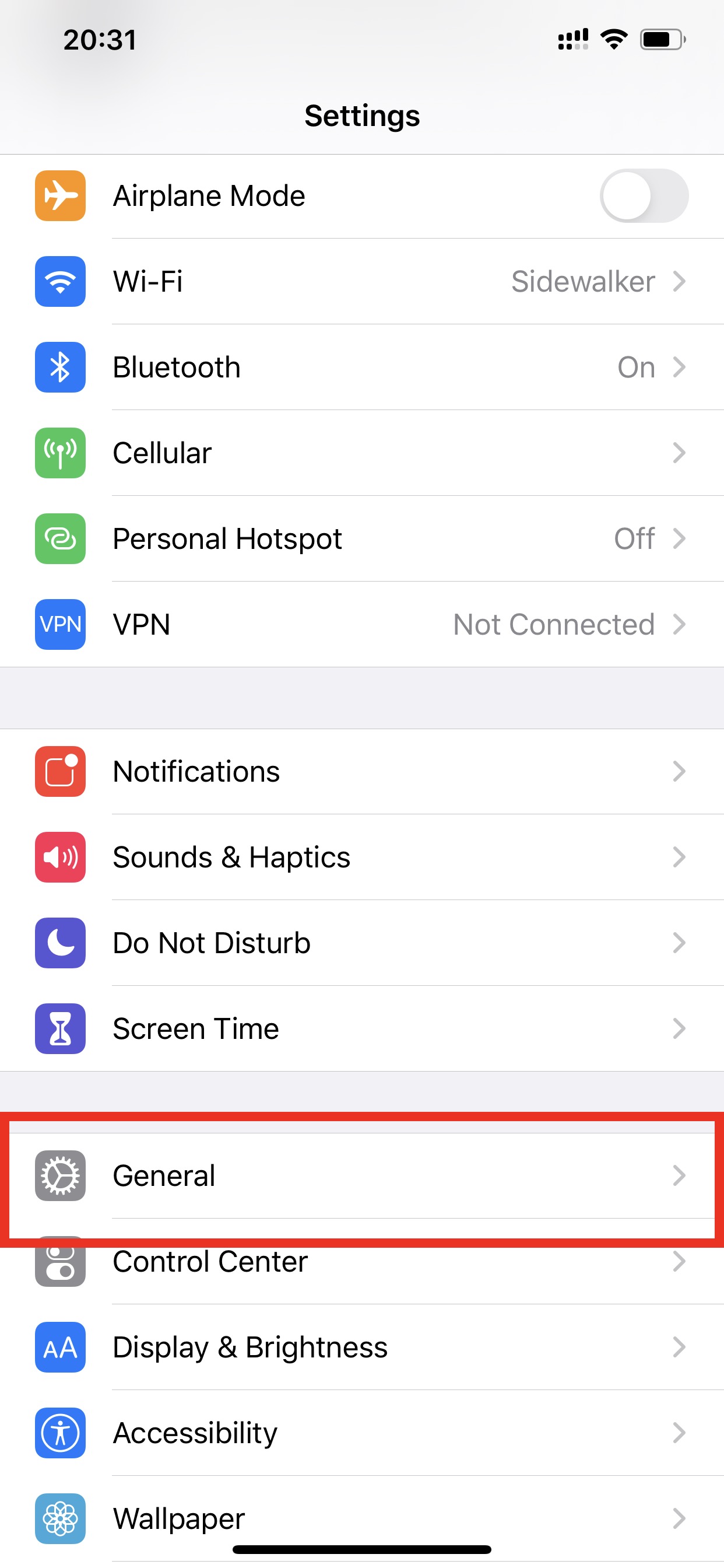
- Scroll down to the bottom of the screen, then tap Transfer or Reset iPhone.
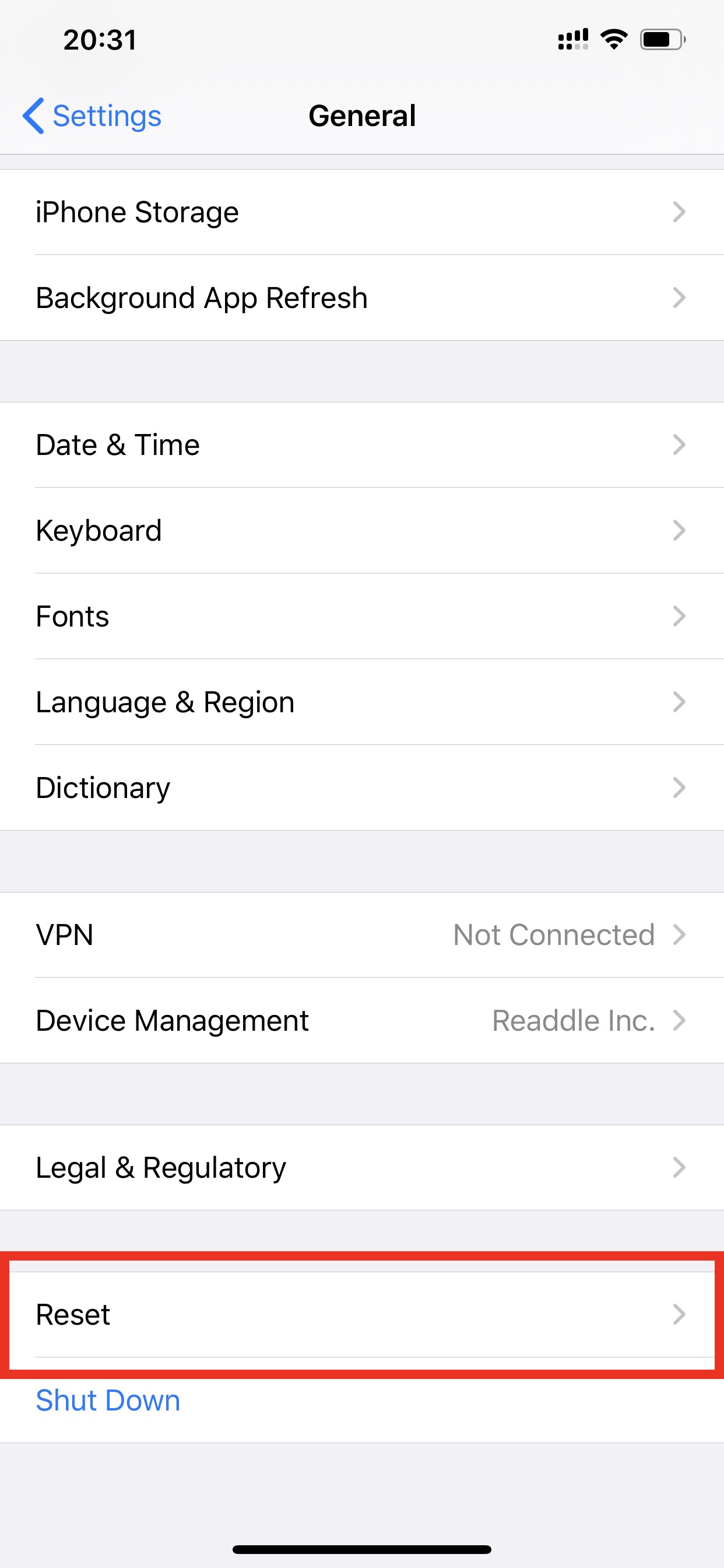
- Tap Erase All Content and Settings at the bottom of the screen.
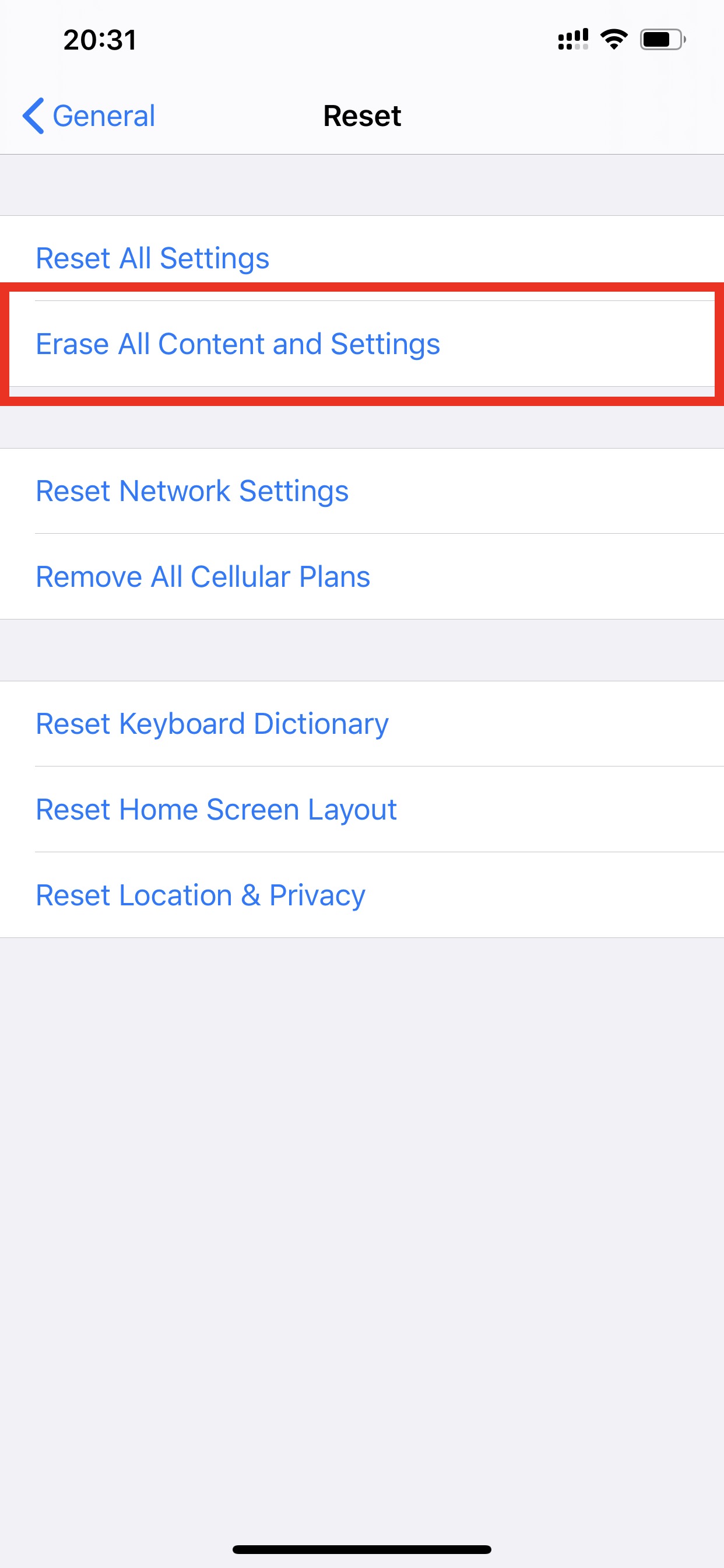
- If you haven’t backed up your device recently, create a backup before you proceed with erasing the content.
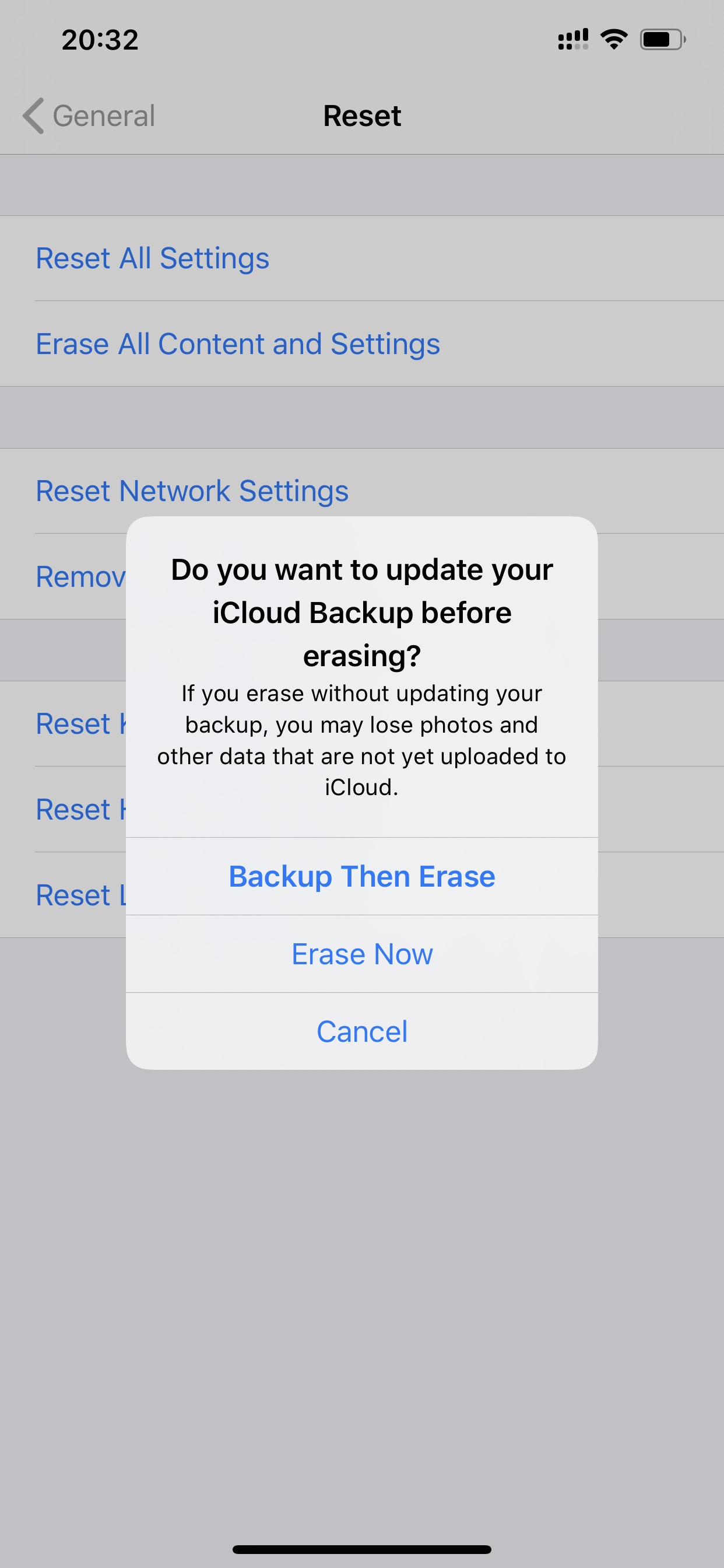
- When prompted, enter your device passcode to continue.
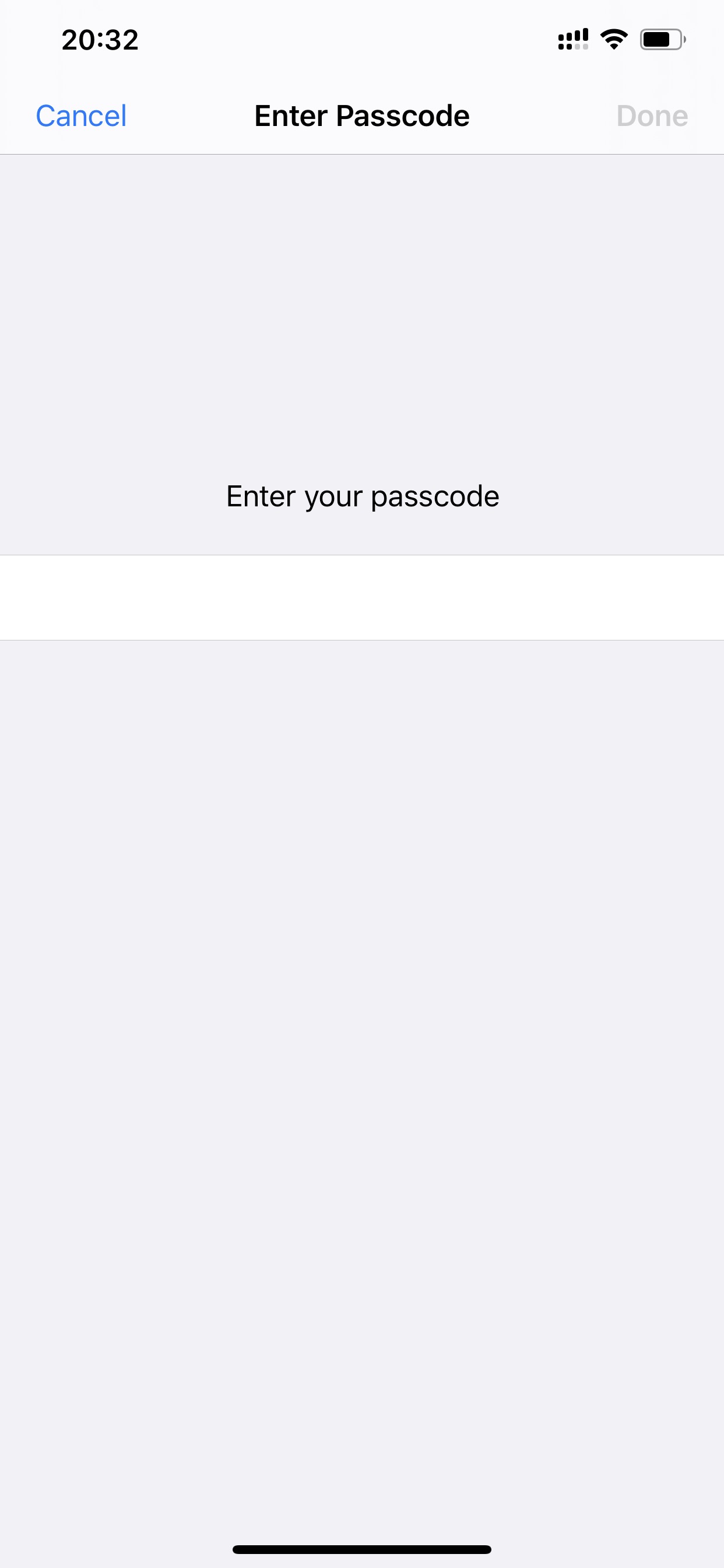
- Next, enter your Apple ID password to disable the Activation Lock on the device.
That’s it. iOS will now wipe off all your personal data from the device and erase it completely. Once the process is completed, you can sell off the device to someone, hand it over to someone in your family or your friends, or set up the device once again as a new device or restore from one of your backups.



