How to view and delete old iPhone backups in iCloud
The latest generation of iPhones that Apple sells today comes with a whopping 512GB of maximum internal storage, yet the company only gives you a paltry 5GB of iCloud storage for free, even if you buy the most expensive iPhone available today. 5GB of iCloud storage online barely covers anything and is sadly way too little storage to back up the contents of the entire iPhone online. Even if you try to backup your iPhone to iCloud, you will quickly receive a warning that you’re running out of storage on your iCloud account. When this happens, you must upgrade to a paid iCloud plan that gives you additional storage space.
If you’ve tried to back up your iPhone or iPad to iCloud and have received this warning, fret not. We will explain in detail how to view and delete old iPhone backups taking up space in iCloud.
When to delete old iCloud backups?
Having a backup of your iPhone is very important because all your precious digital data is stored on it. If you lose your iPhone or it breaks, all your data is bound to be lost and most likely irrecoverable. So, you must always maintain a recent backup of your iPhone and iPad at all times. The recommended way to back up your iPhone or iPad is to back up to iCloud Storage.
However, Apple only gives you very little iCloud Storage for Free, and you must subscribe to a monthly/yearly paid plan to get additional iCloud storage. If you aren’t ready to upgrade to a paid iCloud storage plan, you can switch to backing up your iPhone or iPad via computer. By backing up your iPhone or iPad via computer, you maintain a local backup of your iOS device, and your iCloud account storage is left to be used for something else.
So make sure that you are backing up your iPhone or iPad via Files on Mac or iTunes on Windows before you proceed with deleting iCloud backups of iOS devices.
How to view & delete iCloud backups of iPhone or iPad
- Launch the Settings app on your iPhone or iPad.
- Tap your Name/Apple ID at the top.
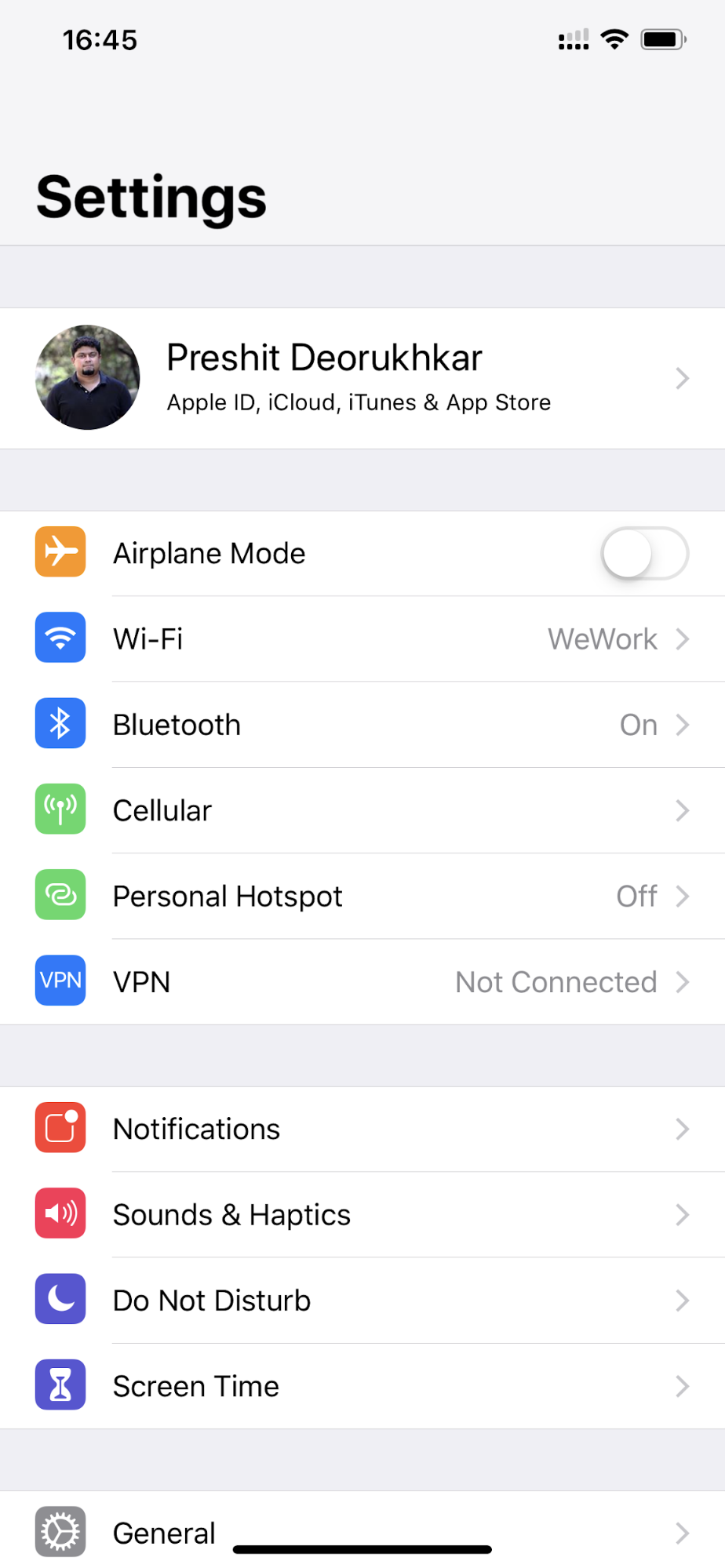
- Tap iCloud.
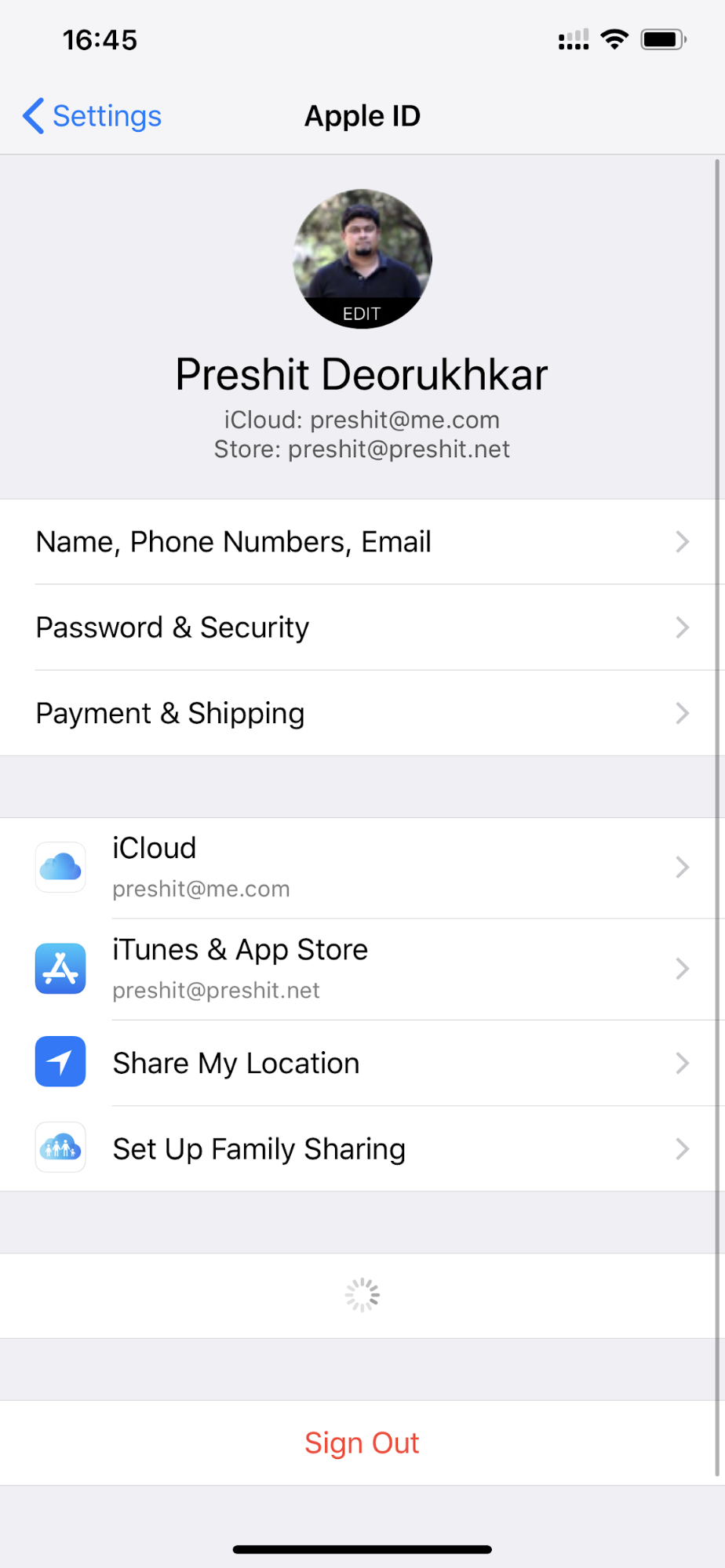
- Here, you can view how much backup data takes up space on your iCloud account.
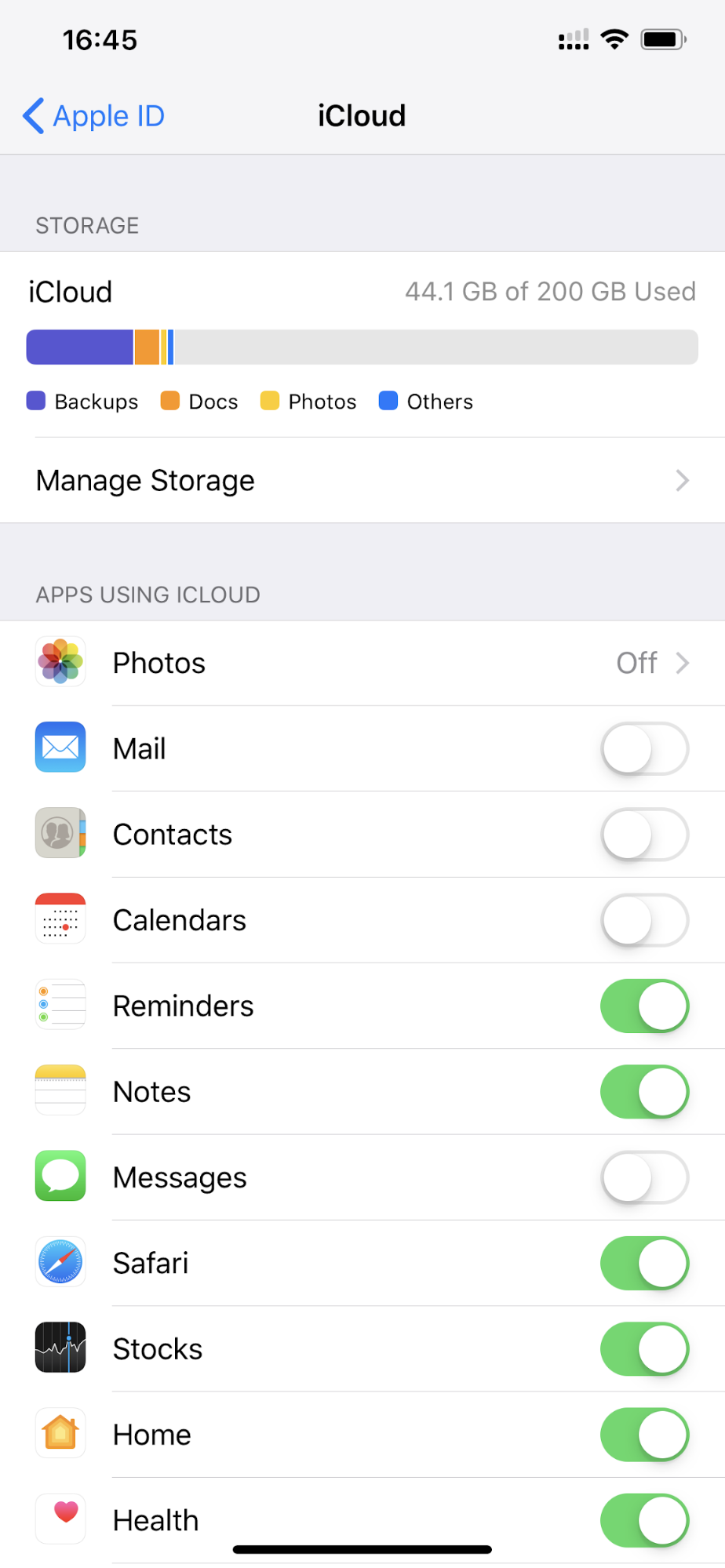
- To delete old iCloud backups, tap the Manage Storage option.
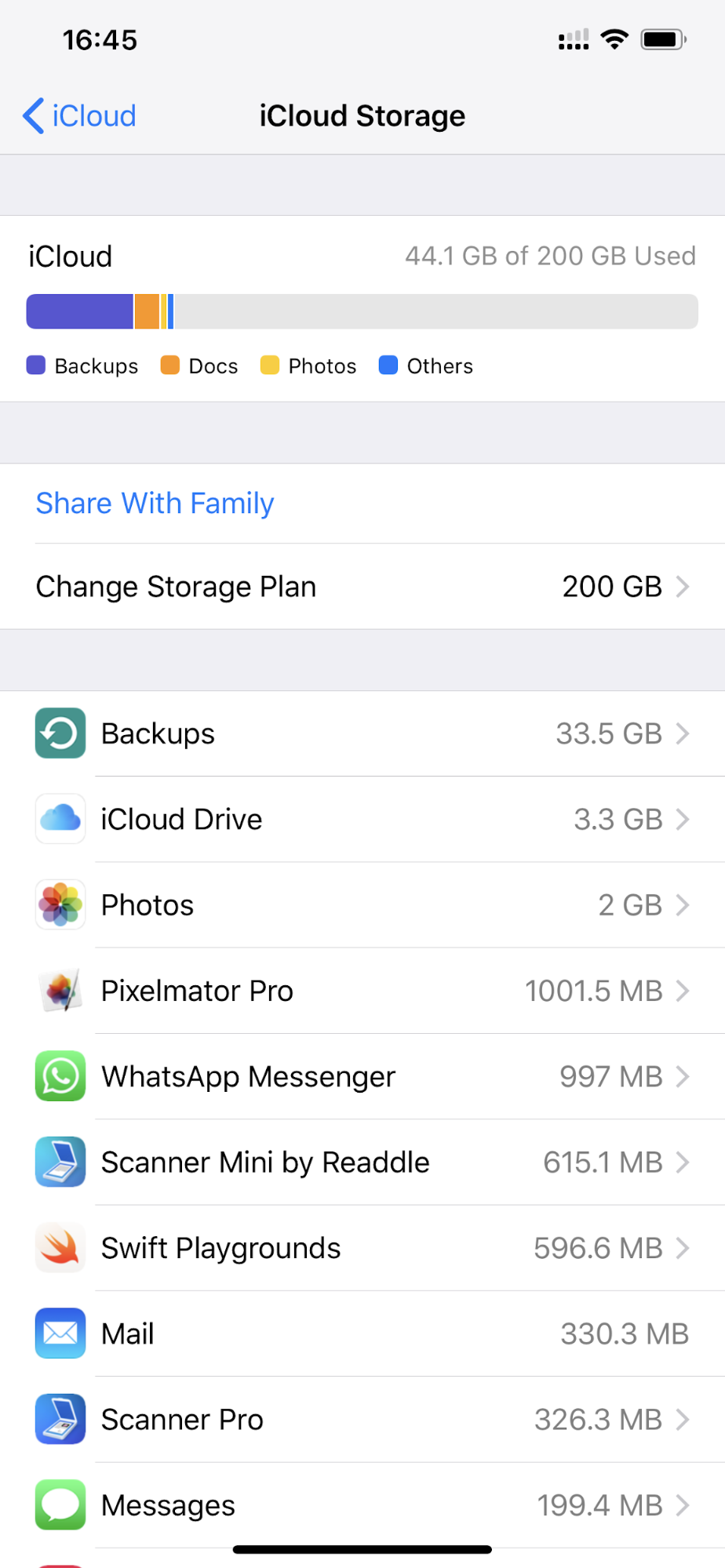
- Then, tap Backups.
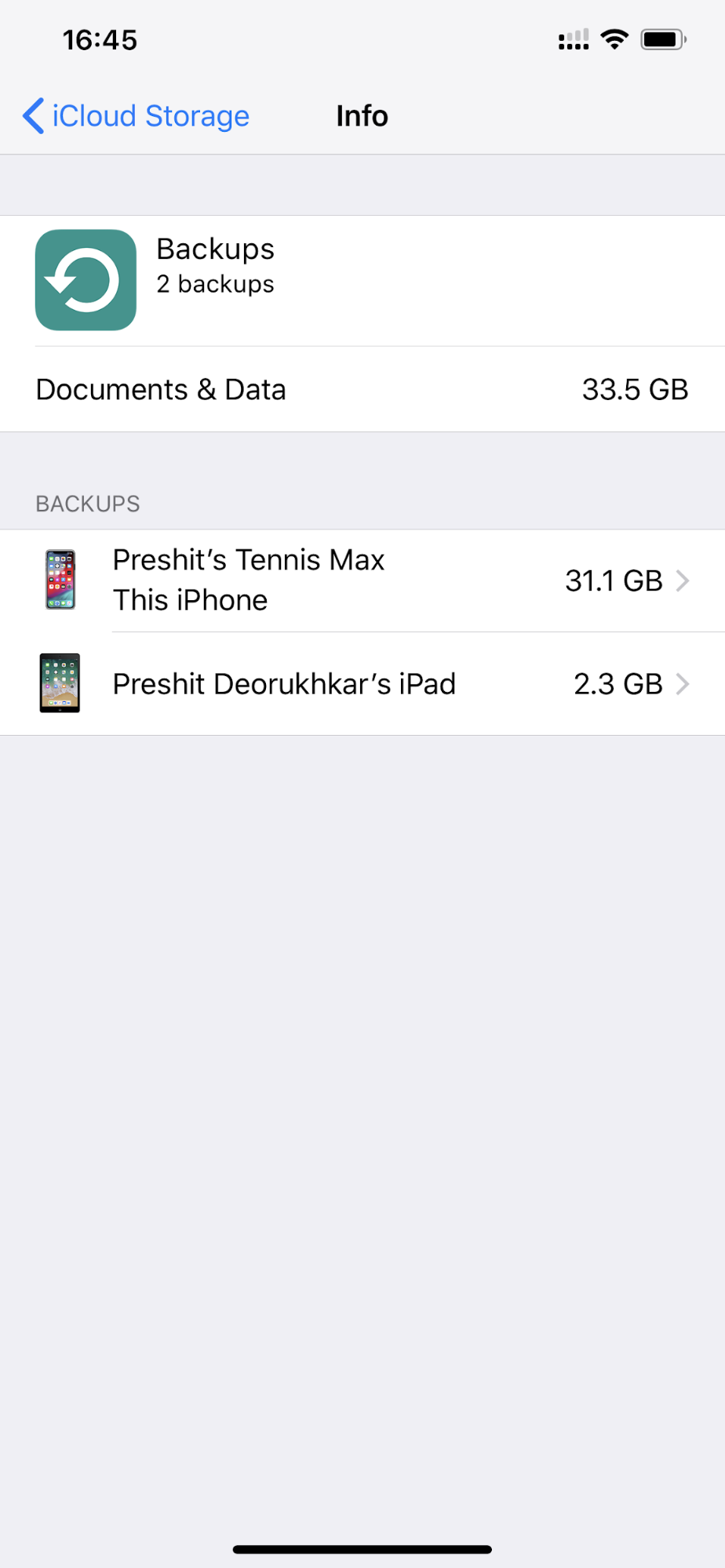
- You will see a list of all devices set up to be backed up to iCloud. Tap the device which backup you want to delete.
- Tap Delete and Turn Off Backup.
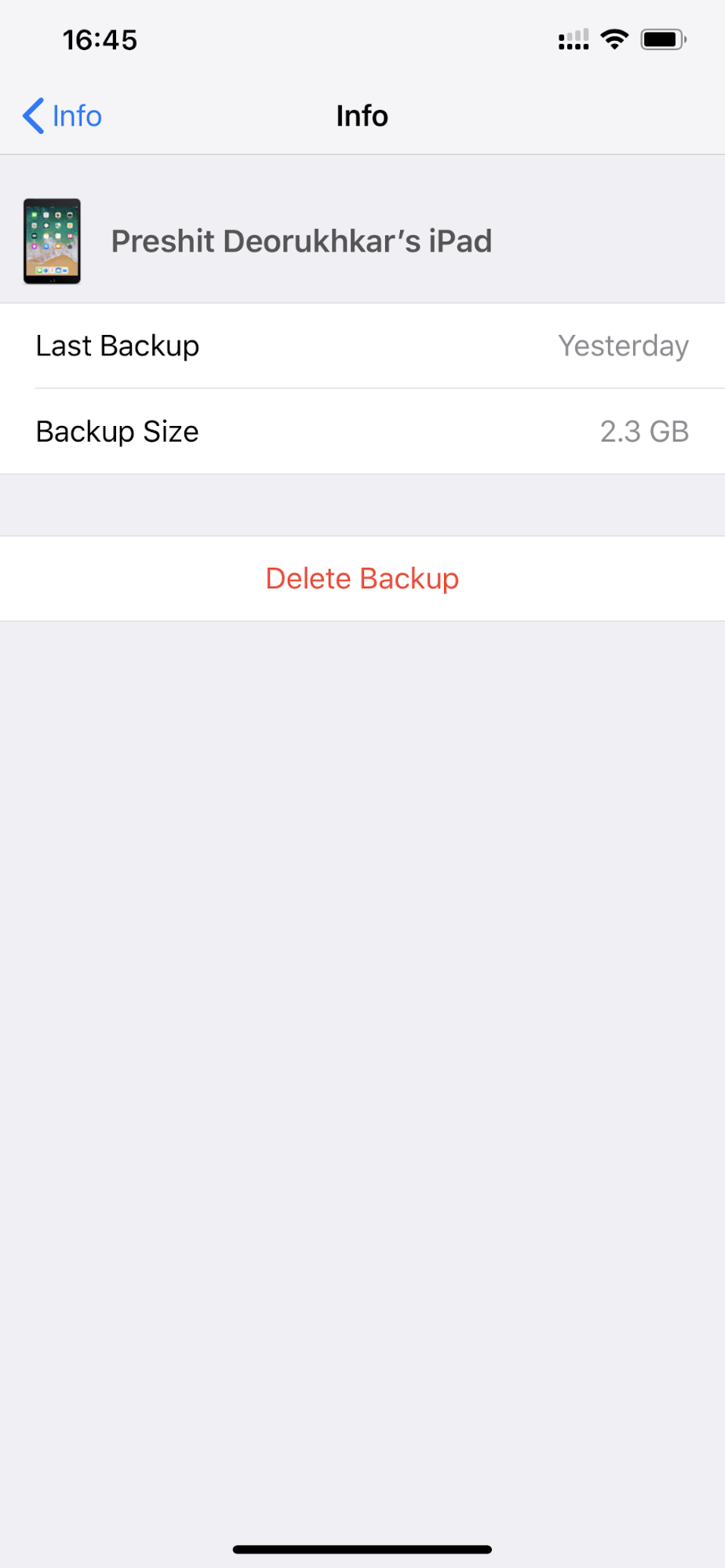
- At the bottom of the screen, read the warning and then tap Turn Off.

That’s it. You’ve deleted your old iPhone backups in iCloud and also managed to clear up wasted space in the iCloud account.



